Installing

What you'll need:
- humm Merchant Number
- API
You can request this via our API Request From
Download
- Navigate to Plugins within your WordPress Administration Page, select Add New, then search in the field top right of the page.
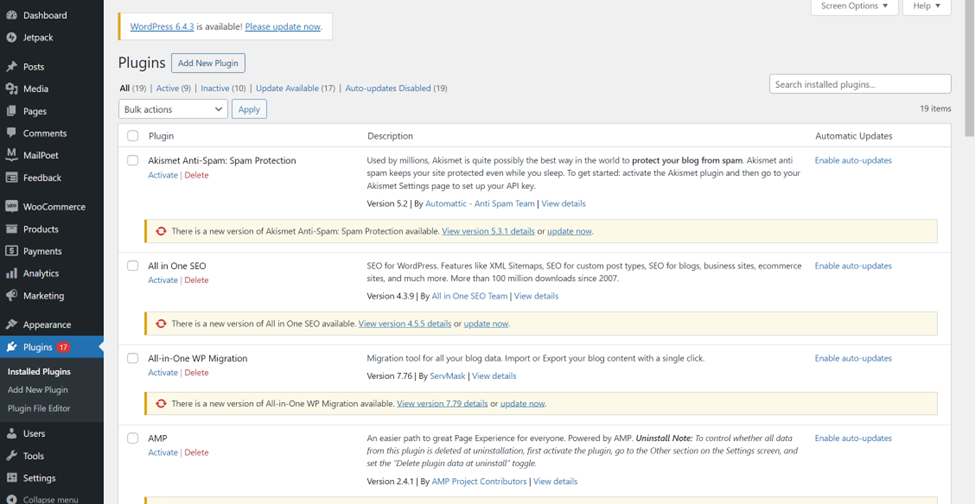
Can't find it in the search?Alternatively, you can download the Plugin from the WordPress site here and install manually with the instructions on the page.
- Once you have found the humm for WooCommerce plugin, click the Install Now button, then Activate the plugin.
- After the plugin has been installed, proceed to the Settings page of the plugin to bring up the configuration page.
Configuration
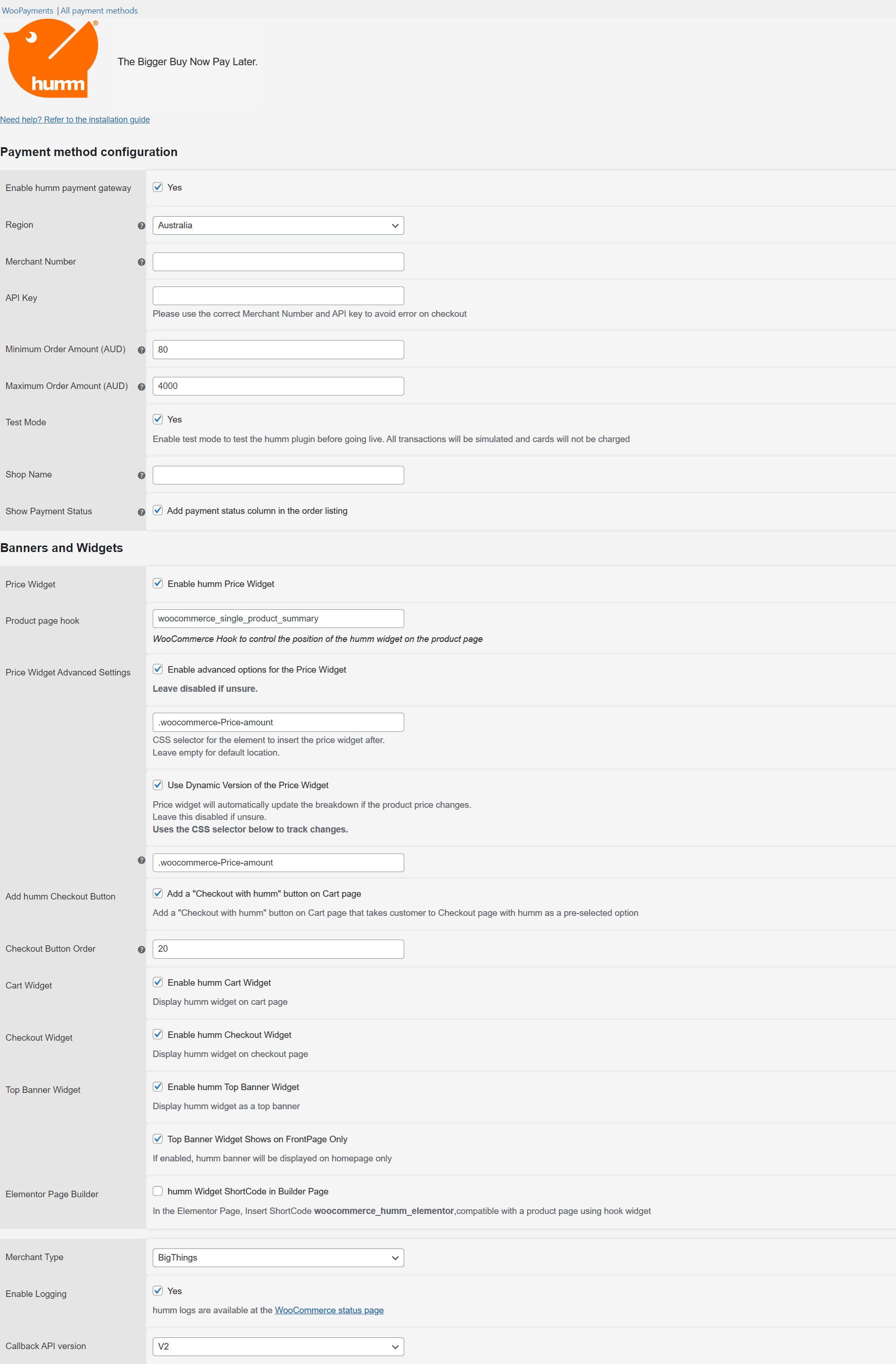
| Setting | Value |
|---|---|
| Enabled | Tick to enable payment gateway |
| Region | Australia |
| Merchant ID | Your humm Merchant Number |
| API Key | Your humm API Key |
| Minimum Order Amount (AUD) | Minimum order amount for humm to be available to your customers (must be at least $80 or higher) |
| Maximum Order Amount (AUD) | Maximum order amount for humm to be available to your customers |
| Test Mode | Untick (Only select "Yes" if you need to do testing) |
| Shop Name | Name of your online store |
| Show Payment Status | Tick to enable |
- Configure the plugin with the correct information, making sure to select No on Test Mode to deploy onto your live site.
Need to test?Should you require sandbox credentials for testing purposes, please reach out to us on [email protected]

| Setting | Value |
|---|---|
| Merchant Type | BigThings |
| Enable Logging | Yes |
| Callback API version | V2 |
- Once your information has been input, press Save changes.
Updated 11 months ago
What’s Next
