Cloudflare Configuration
If you are encountering the below issue when publishing/updating your humm Landing Page, we have an outlined guide on how to temporarily disable the Web Application Firewall to allow the script be saved to your page.
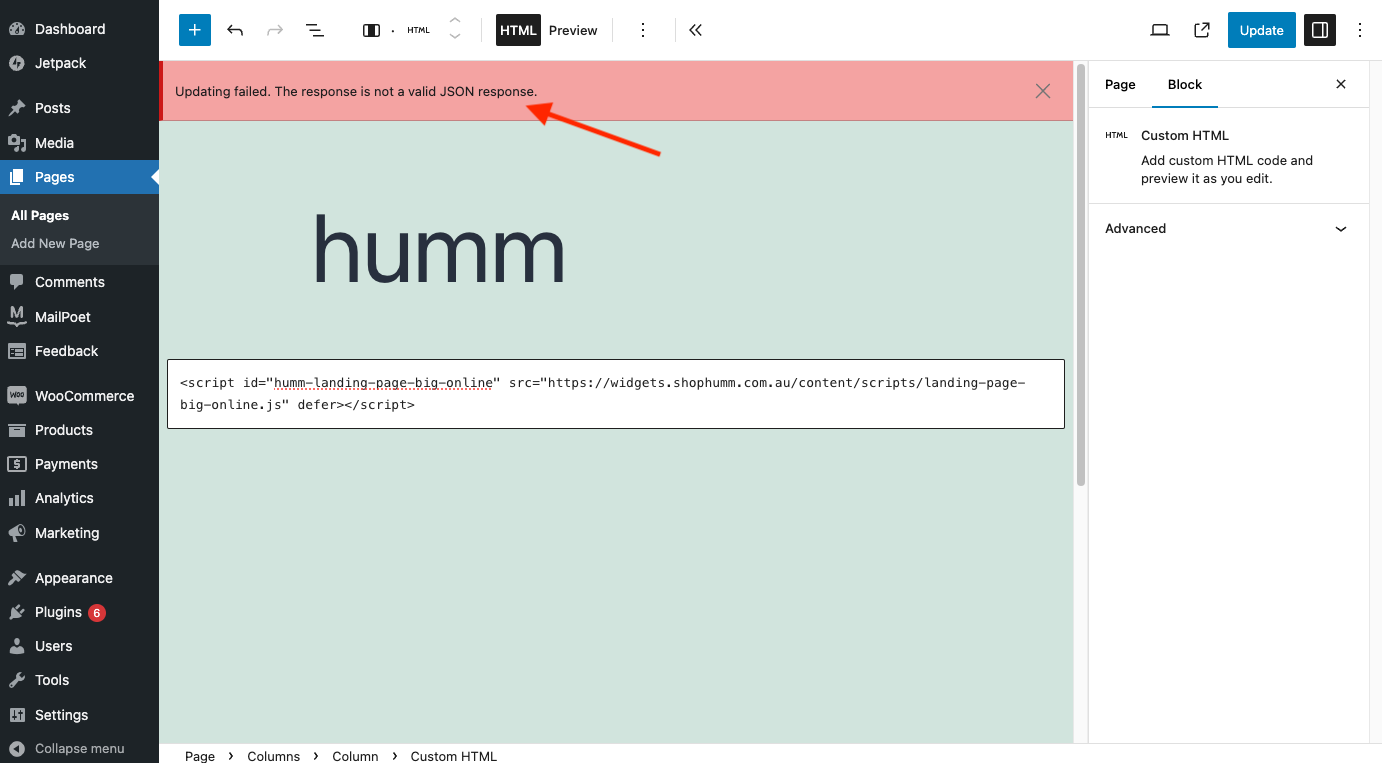
Requirements
- Cloudflare Account with Web Application Firewall (WAF) access or an admin account
- WordPress Account with privileges to create/edit new or existing pages.
- humm Landing Page Script
- Go to Cloudflare and login to your account.
- In the Cloudflare Dashboard select your website/project and click on it.
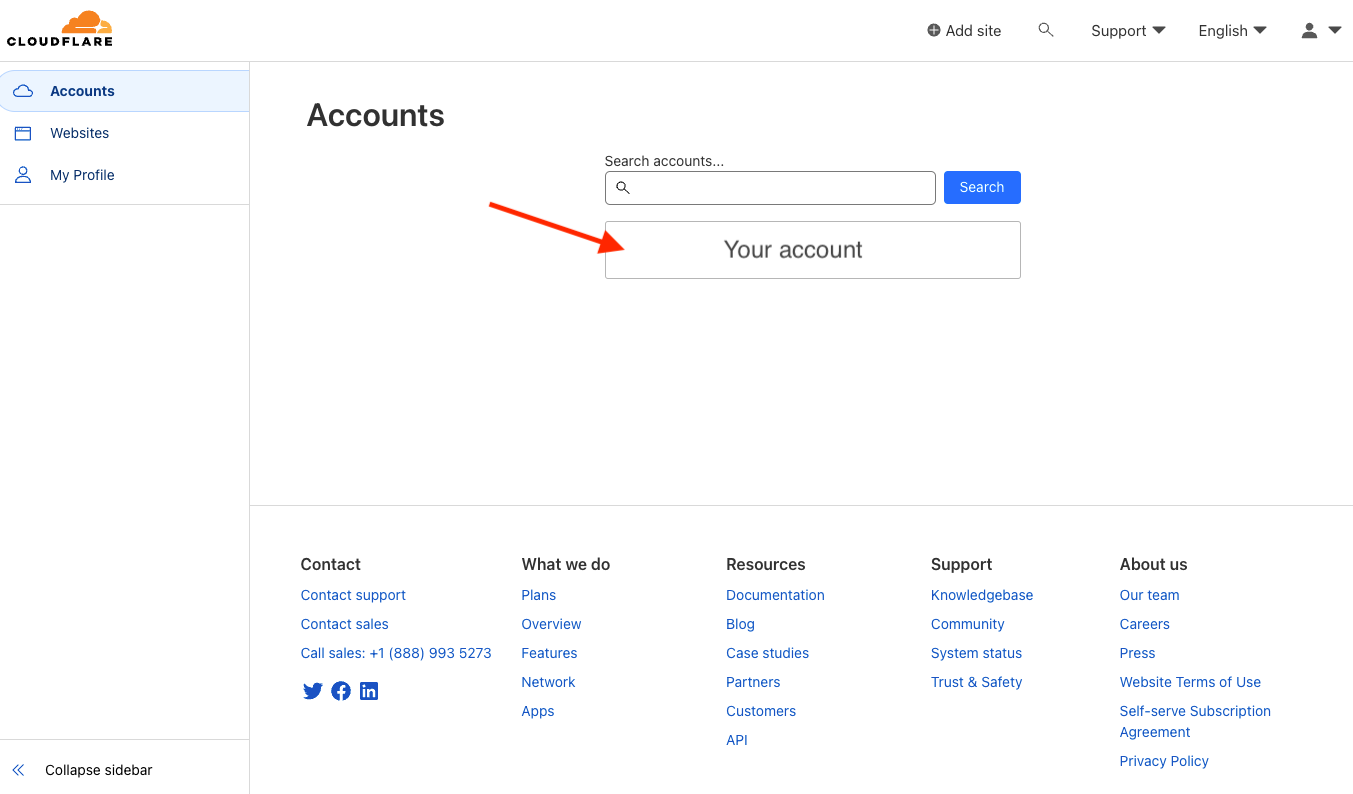
- Look for the website property you are trying to add the script to and click it.
- On the lefthand side menu, click the Security.
- In the submenu under Security click on WAF
- At the top of the page look for the tab called Managed rules and click on it.
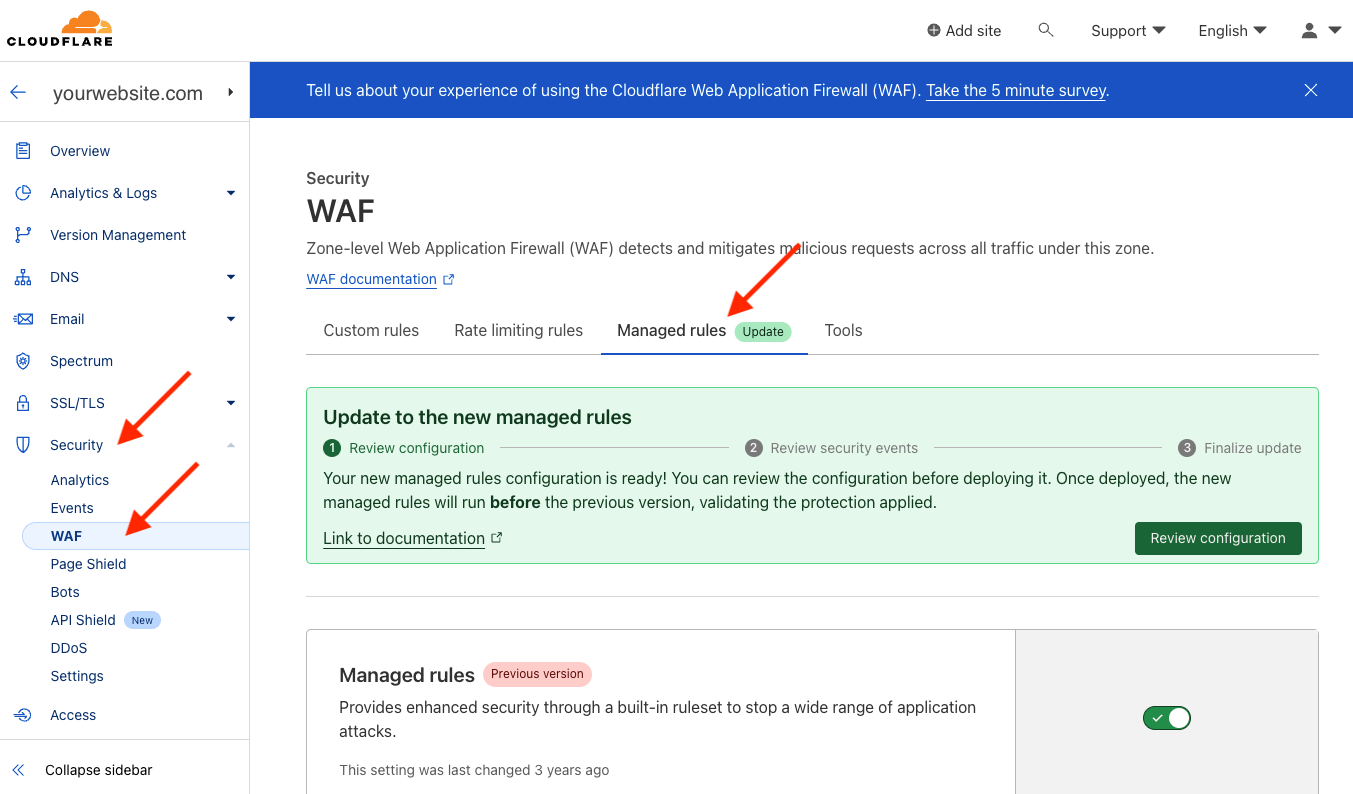
- Scroll down almost to the bottom of the page and look for Cloudflare Specials and click on it (a popup will open).
- Look for the rule number 100173 - XSS, HTML Injection - Script Tag
- Click on the dropdown box next to it and select Disable. This will disable the rule while you save the page.
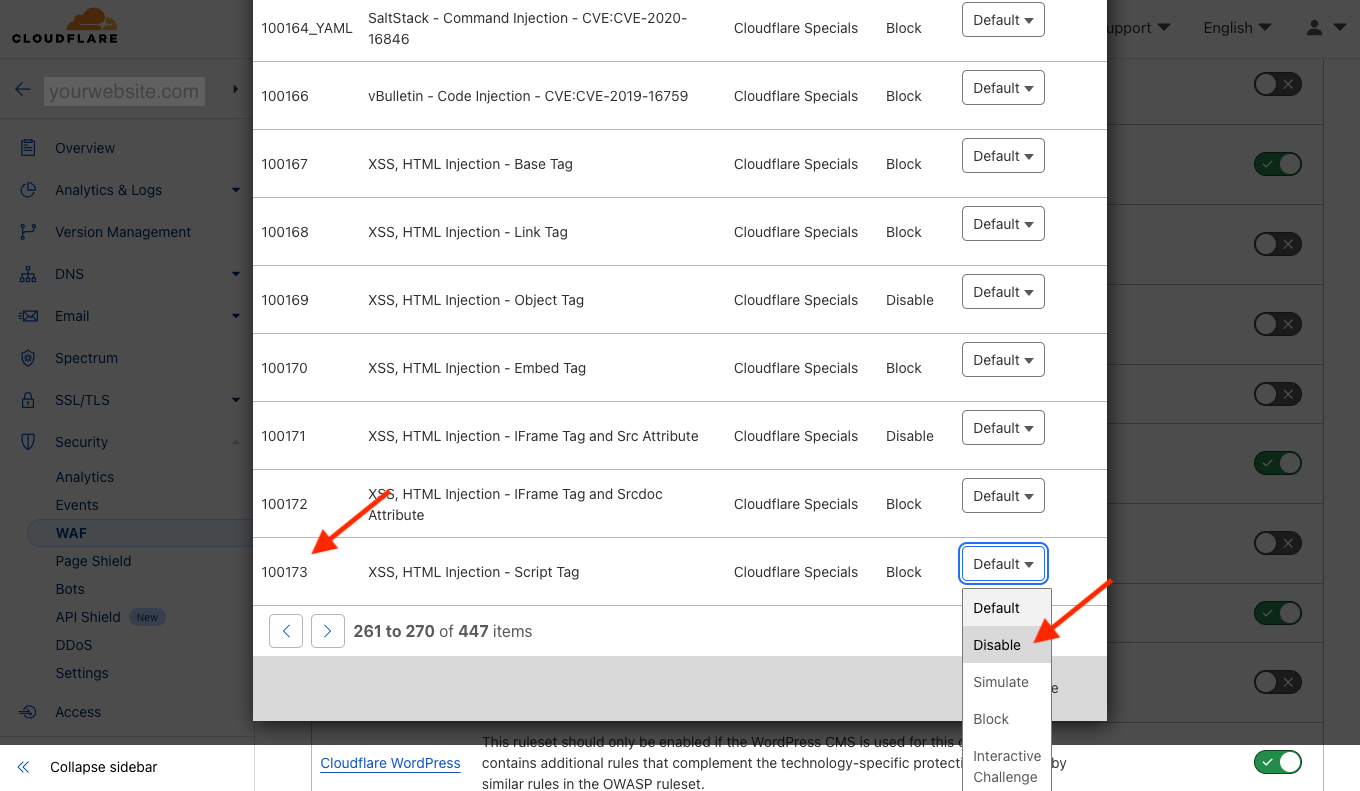
- Go back to your Wordpress website where you were creating the page and save the page (it should save correctly).
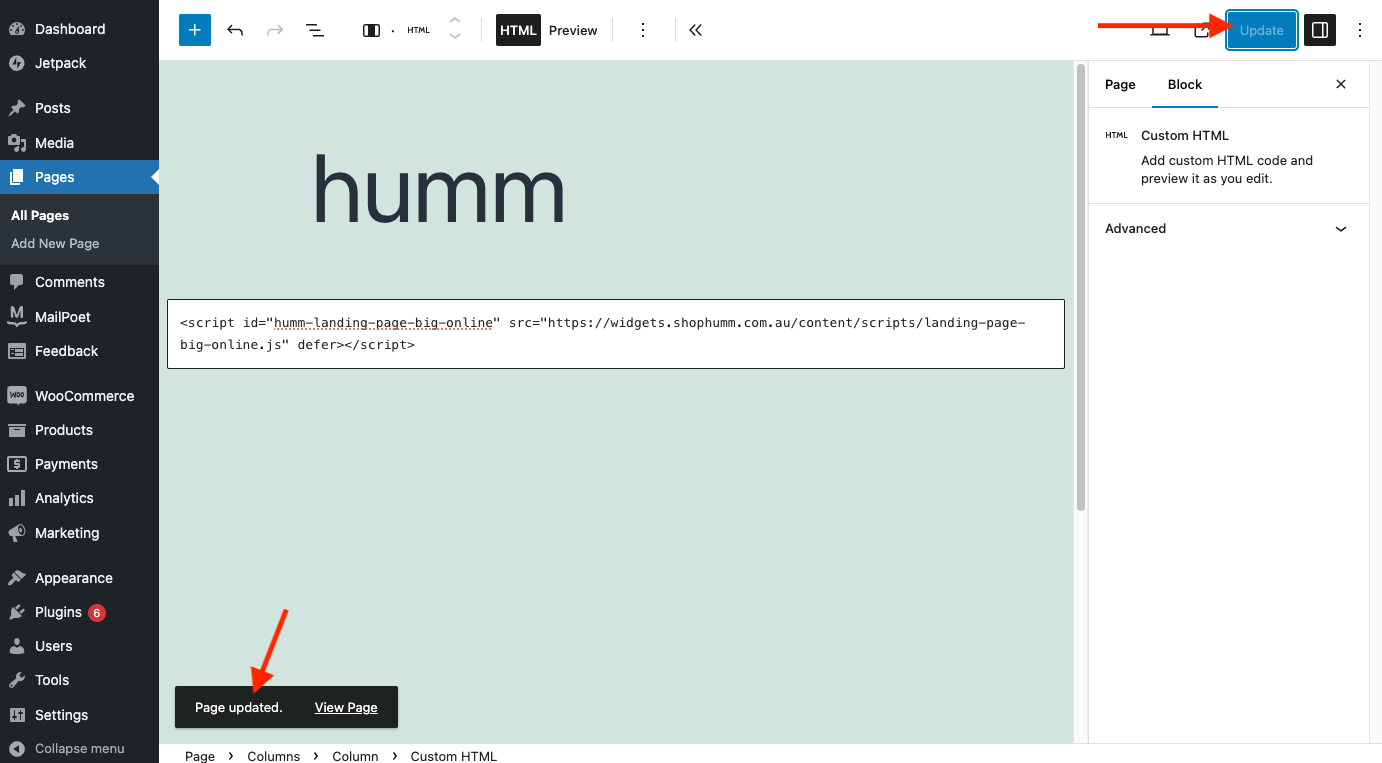
- Go back to Cloudflare, click on the dropdown and configure back to default to secure your website again.
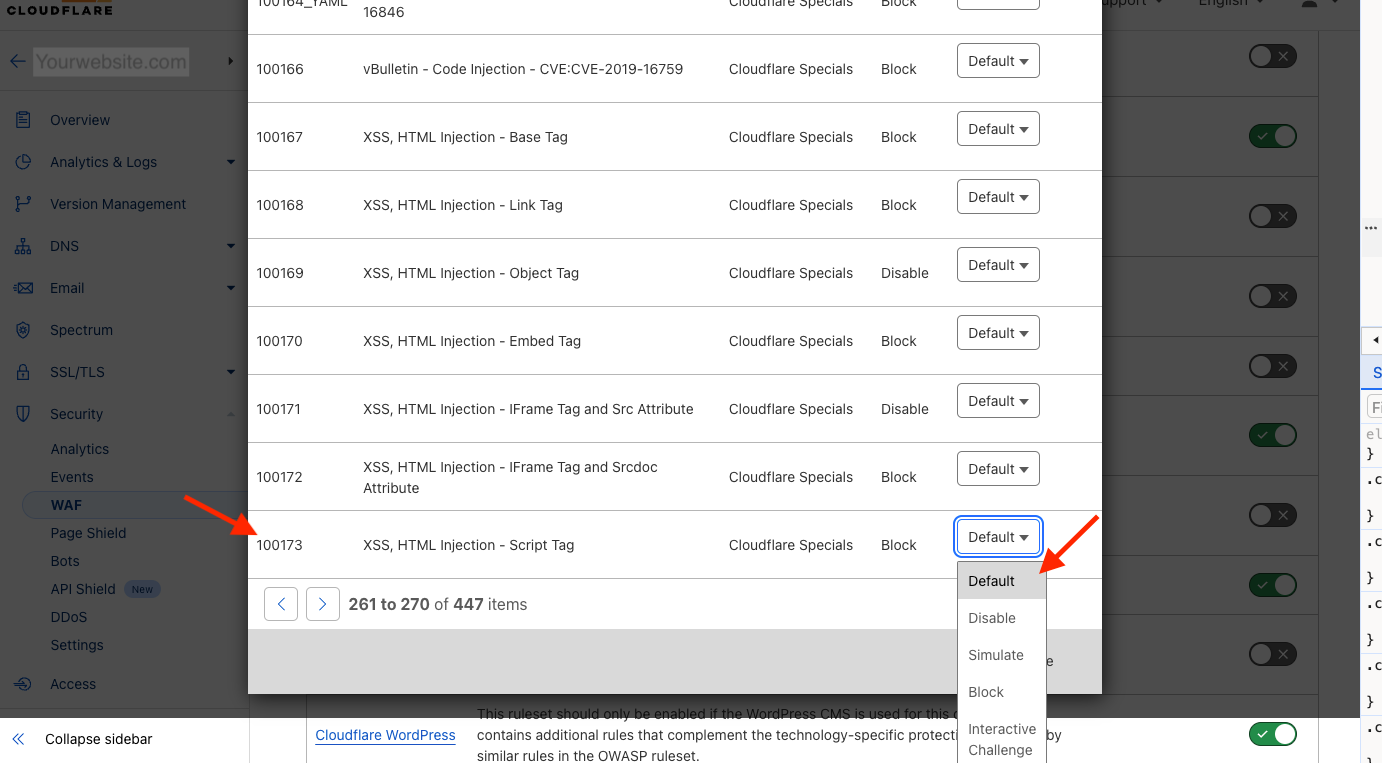
- The issue should be resolved.
Still having trouble?Please reach out to us via the Integration Assistance Form and one of our team will assist.
Updated 11 months ago
