Landing Page
The humm Landing Page provides customers with a more in-depth look at the humm offering, providing details around the limits and terms the customer can expect to recieve, what the requirements for using humm are, as well as a way to sign up and start transacting through humm.
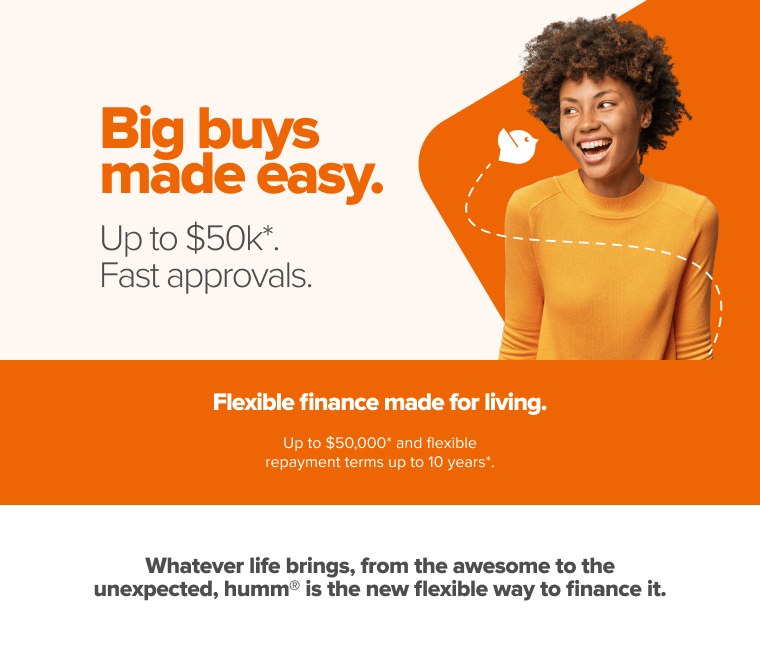
Adding the Page
The process of implementing the landing page is quite simple by taking the following steps:
- Within your Admin Dashboard, go to Pages > Add page
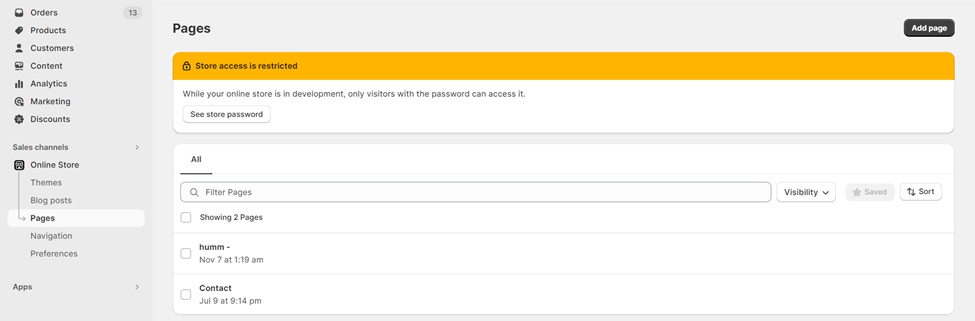
- Name the page humm – Big Buys Made Easy
- Click on the “</>” (Show editor) button in the top right of the Content window.
- Copy the Landing Page script below:
<script id="humm-landing-page-big-online" src="https://widgets.shophumm.com.au/content/scripts/landing-page-big-online.js"></script>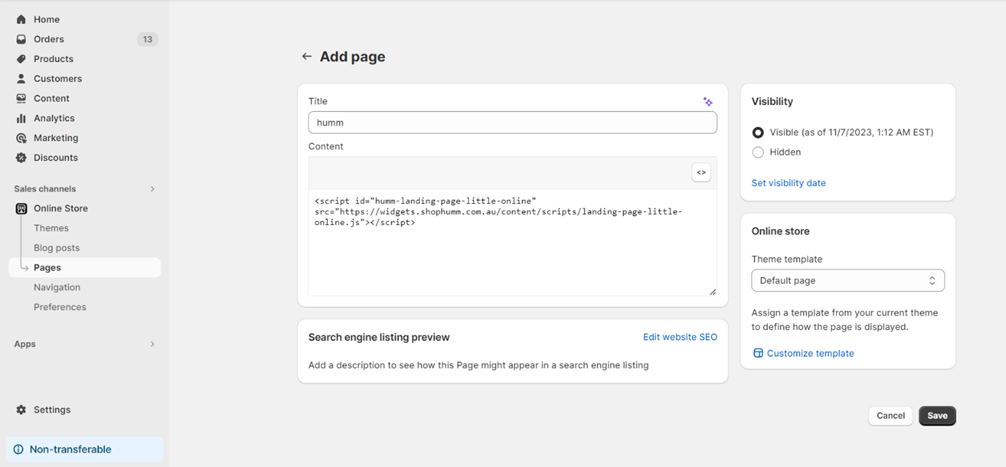
- Click Save
Linking
To add the humm Page to your Navigation Menu, perform the following steps:
- Back in your Admin Dashboard, select Navigation
- Select the menu you would like to add the page to:
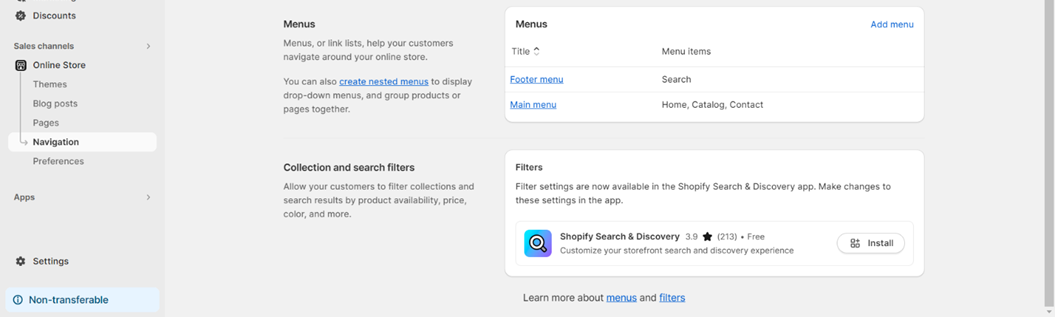
- Click on “Add new item”
- In the search or paste a link field, search for humm, then select the page you just created
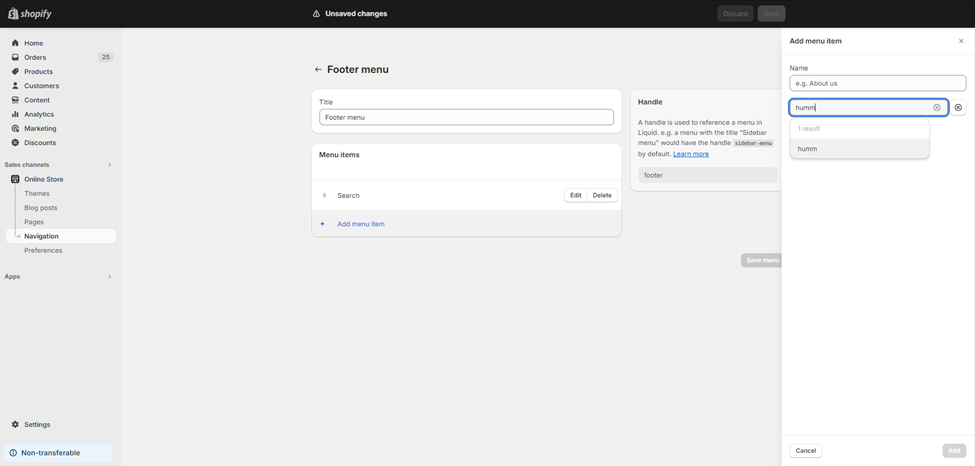
- Click Add then Save menu
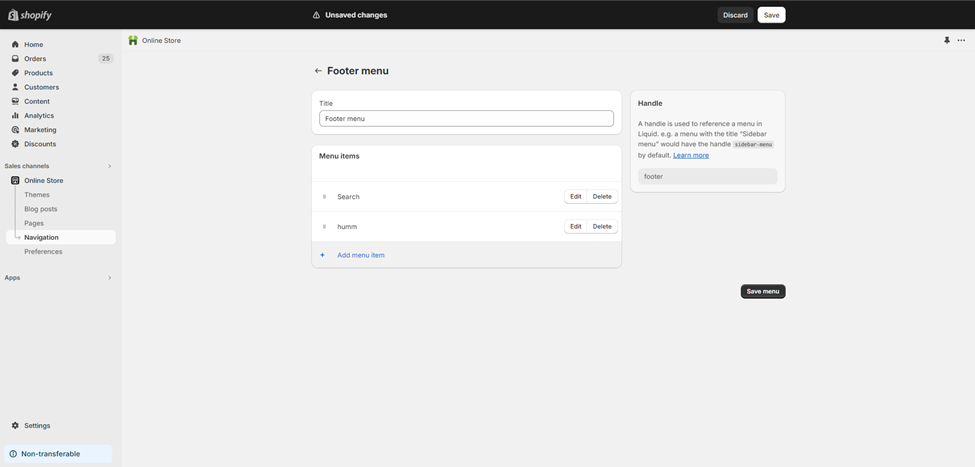
Need help?Please don't hesitate to get in touch with us if you require assistance via the Integration Assistance Form
Updated 6 months ago
What’s Next
