Installing

Installing
Using Extension Installer
Important!Extension Installer process requires FTP settings to be configured. If it isn’t, use the manual installation process instead.
- Download the latest extension for your OpenCart version here
- Login to your OpenCart Website Admin Portal
What you'll need:
- humm Merchant Number
- API
You can request this via our API Request Form
- Navigate to Extensions > Installer
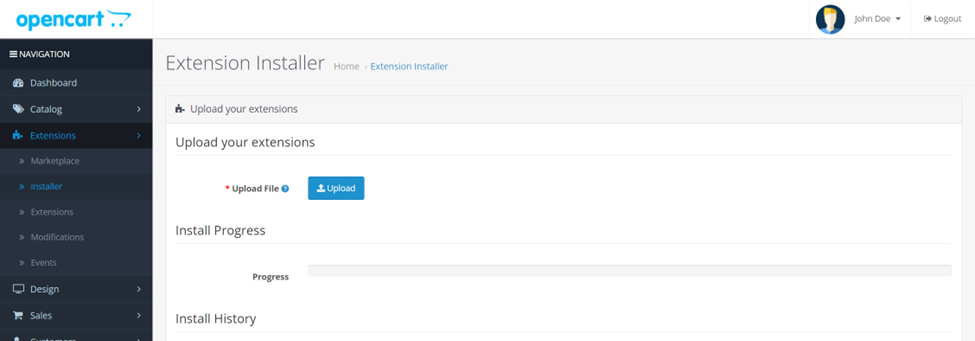
- Select Upload, locate and open the downloaded plugin in the pop-up.
Manual Installation
- Unzip the contents of the zip folder into OpenCart's root folder. If upgrading humm, only humm files should be overwritten.
Finalising
- Navigate to Extensions > Extensions
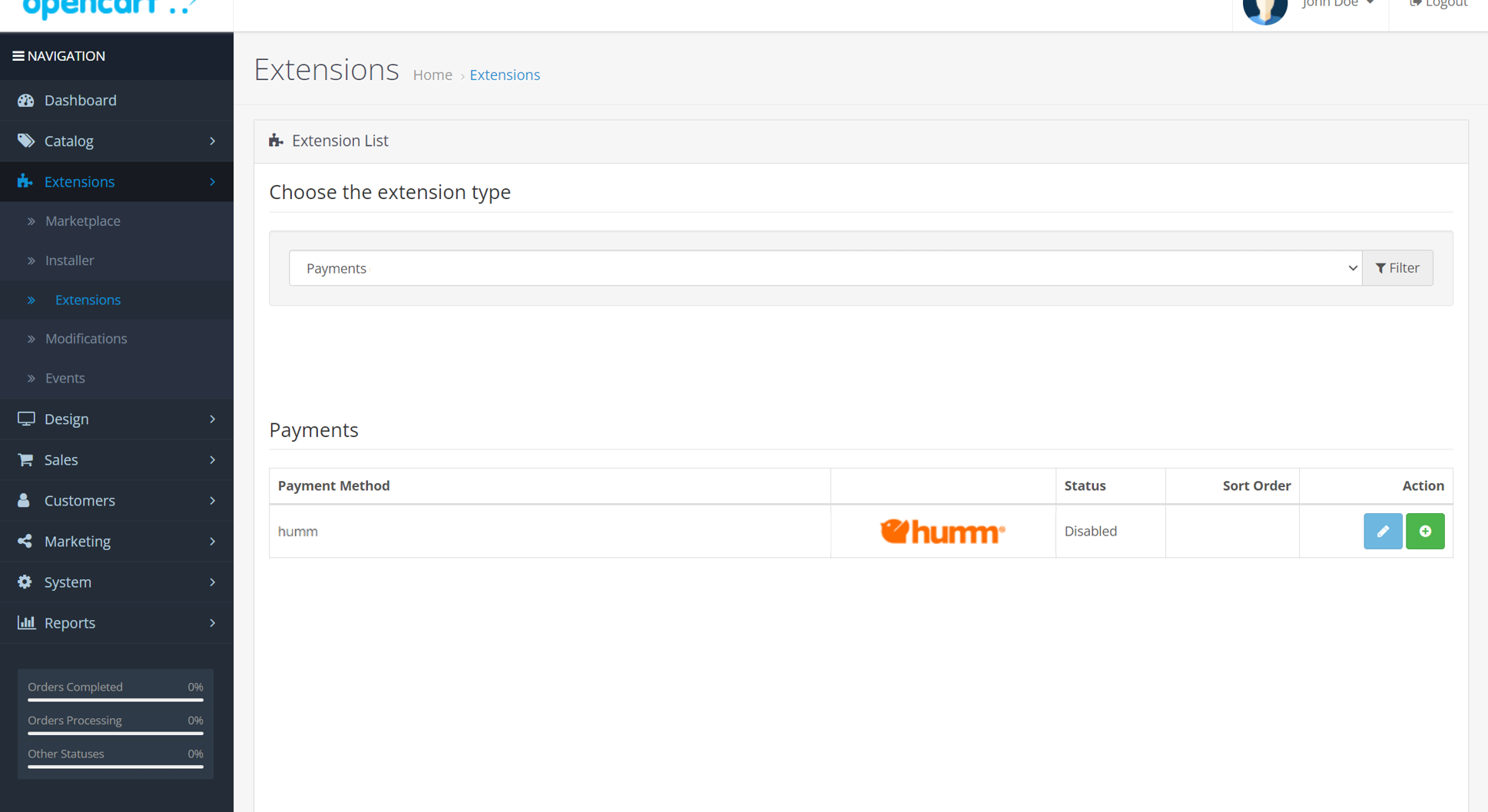
- Select Payments from the extension type drop-down
- Locate humm, then click Install.
- Click on Edit to open you humm settings page.
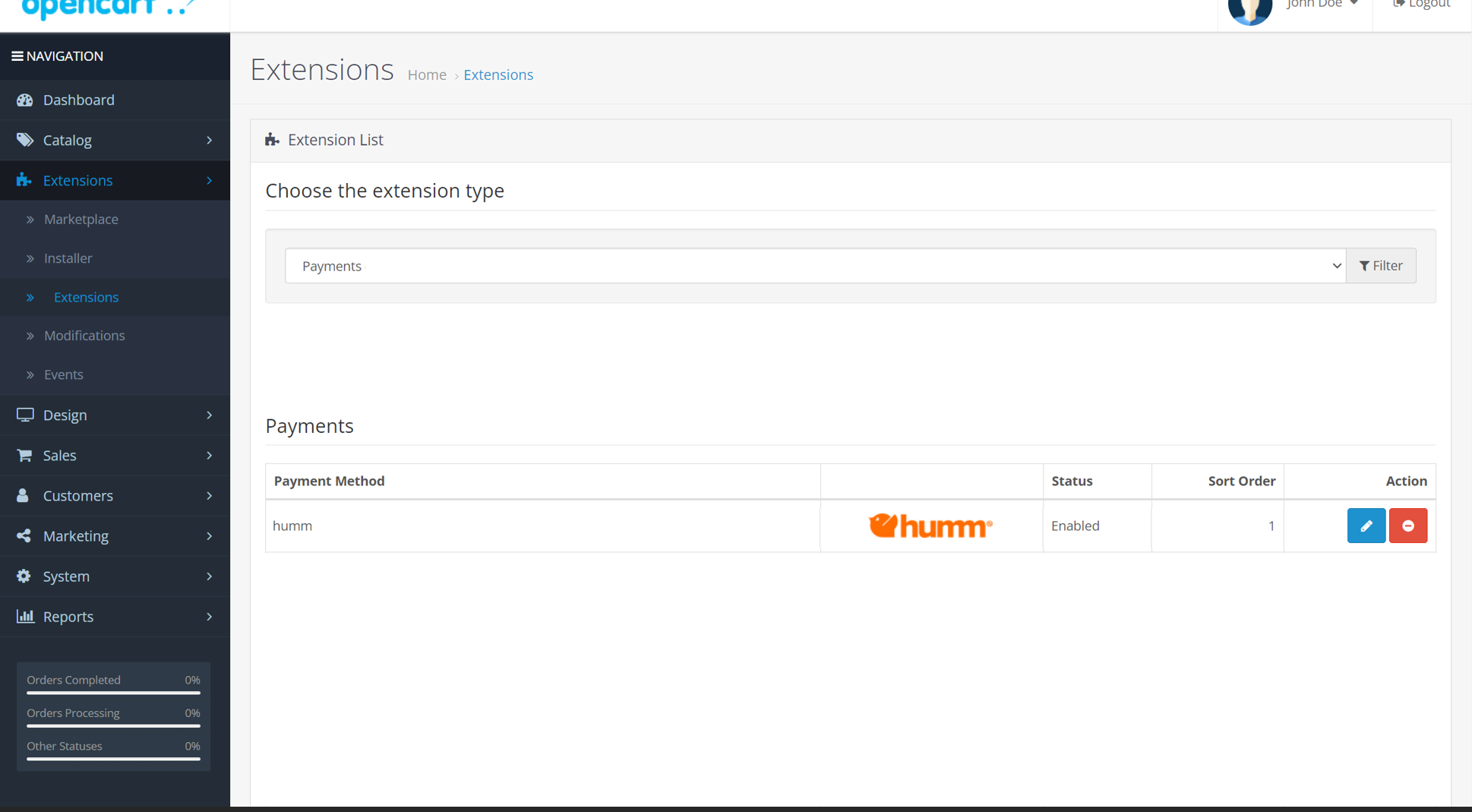
- Ensure the plugin is configured as below:
| Status | Value |
|---|---|
| Merchant ID | Your Merchant Number |
| API Key | Your API Key |
| Order Status Complete | Complete |
| Order Status Pending | Pending |
| Order Status Failed | Failed |
| Geo Zone | AU |
| Sort Order | Blank or 1 |
| Log | Yes |
Updated 11 months ago
What’s Next
