Configuring
Configuring
- Navigate to Stores > Configuration > Sales > Payment Methods, then scroll to the bottom to locate and select humm Payment Gateway
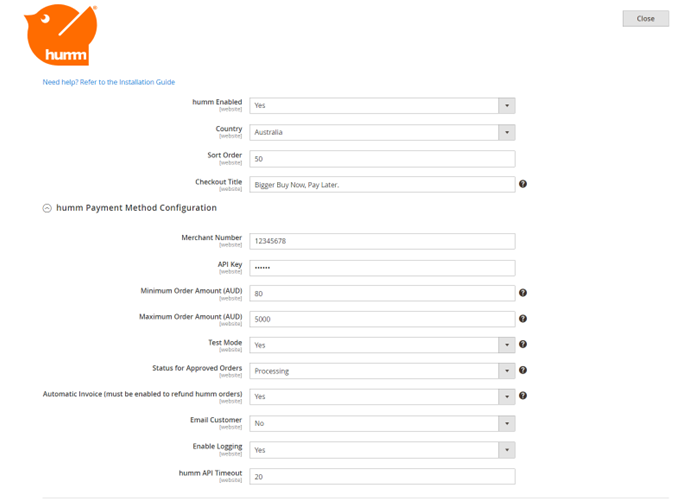
| Setting | Value |
|---|---|
| Enabled | Yes |
| Country | Australia |
| Sort Order | 5 |
| Checkout Title | Big Buys Made Easy |
| Merchant Number | humm provided Merchant ID |
| API Key | humm provided API Key |
| Minimum Order Amount | The minimum amount you would like humm to accept (≥ $80) |
| Maximum Order Amount | The maximum amount you would like humm to accept (Maximum $5000) |
| Test Mode | No (Yes if you have testing credentials) |
| Status for Approved Orders | Processing |
| Automatic Invoice | Yes (required to process refunds through humm) |
| Email Customer | Yes/No |
| Enable Logging | Yes |
| API Timeout | Value between 20 to 1440 minutes. Default timeout is 60 minutes |
Marketing Banner Widgets
Home Page
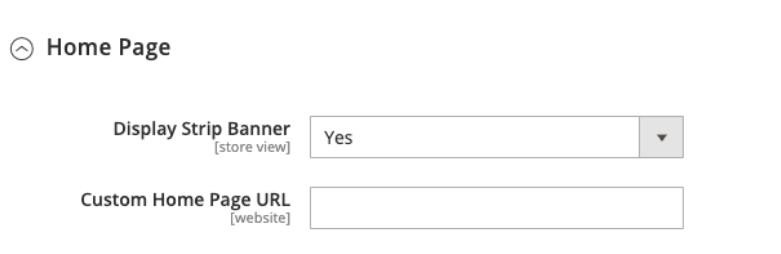
| Setting | Explanation |
|---|---|
| Display Strip Banner | "Yes" or "No" to enable the humm Banner on your home page |
Product Page
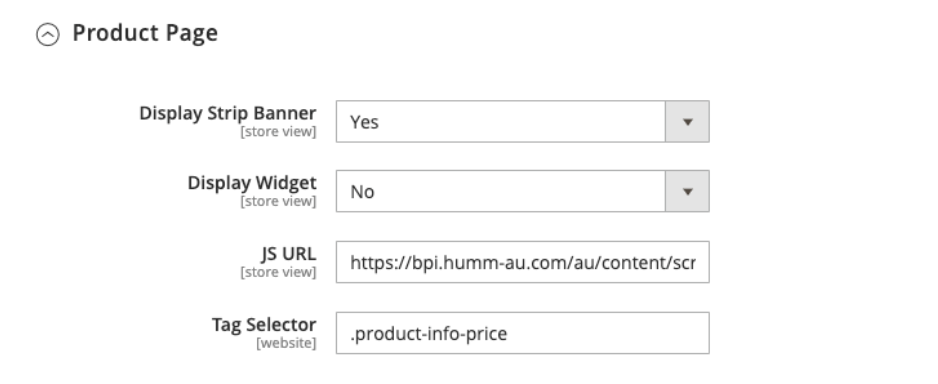
| Setting | Explanation |
|---|---|
| Display Strip Banner | "Yes" or "No" to enable the humm Banner on your product page |
| Display Widget | "Yes" or "No" to enable the payment widget on your product page |
Cart Page
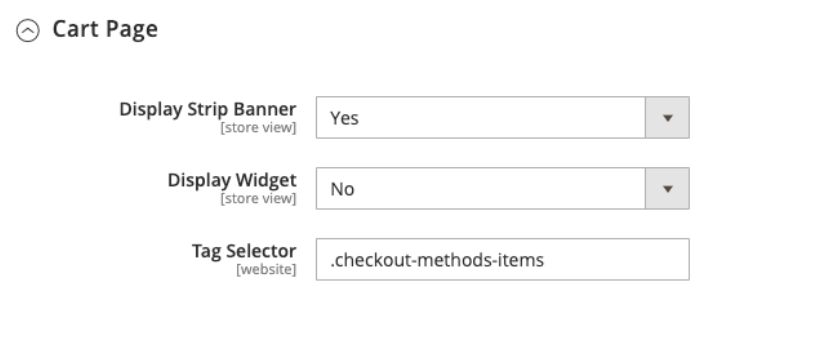
| Setting | Explanation |
|---|---|
| Display Strip Banner | "Yes" or "No" to enable the humm Banner on your cart page |
| Display Widget | "Yes" or "No" to enable the payment widget on your cart page |
Need help?If you require any assistance or have any questions, please reach out to us via the Integration Assistance Form
Updated 6 months ago
