Uninstalling
humm Payment App
- Navigate to the payments section of your Shopify Store, under settings.
- Find the hummPaymentApp installed in your payment options.
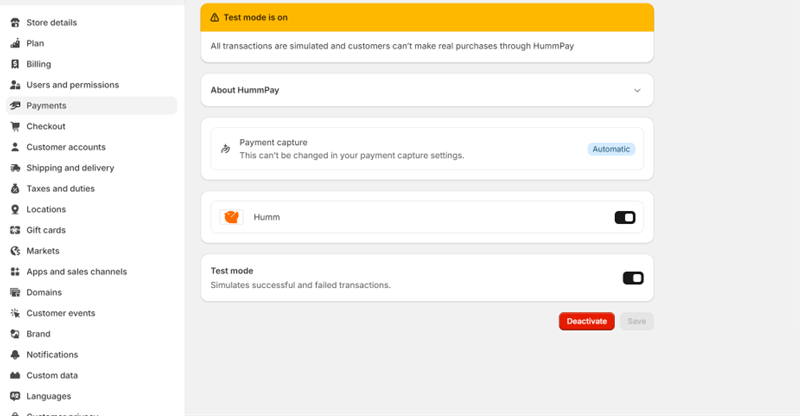
- Select Deactivate HummGroup option.
- Should you have widgets in your theme, be sure to remove the scripts implementing the widget/images on your site.
Product Page Widget
- Within your Shopify dashboard, navigate to the Themes section under Sales Channels then Online Store.
- Select the three dots next to Customise then Edit Code.
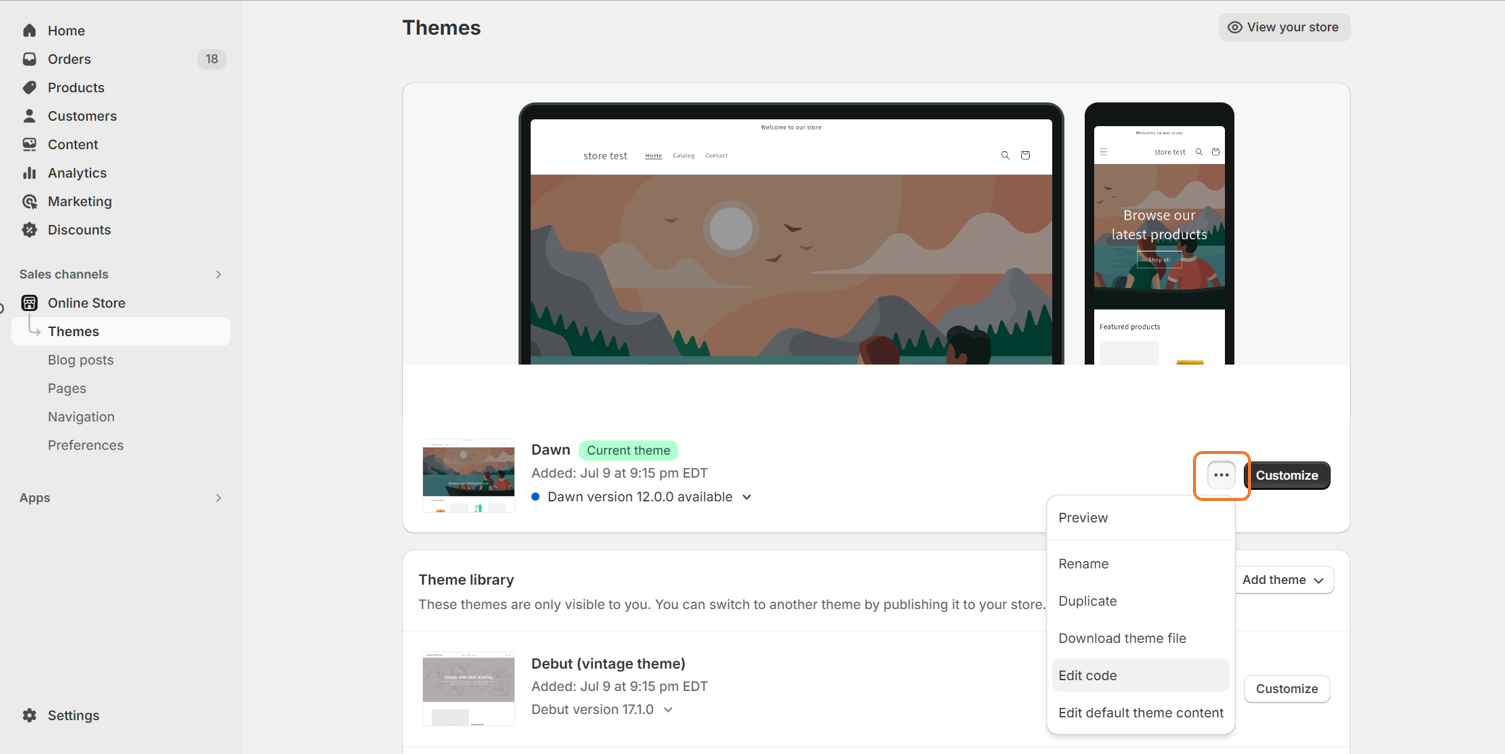
- From the left panel select the section in which your price element is held (for example Sections > product-template.liquid, Snippets > product-form.liquid).
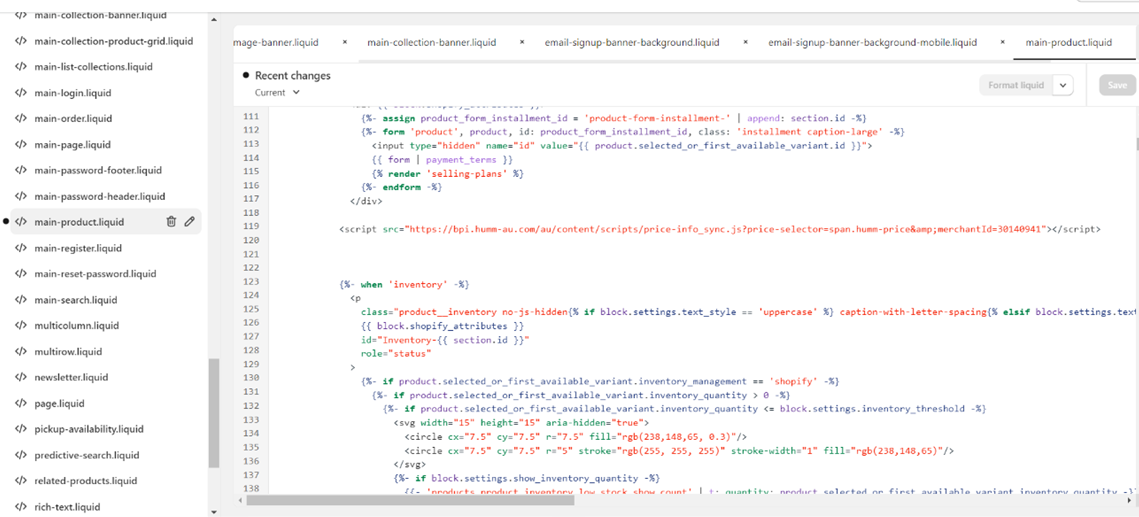
- Find (CTRL+F) the line of code that contains "humm" in it be searching within the correct section.
- Highlight the script then delete.
<script src="https://bpi.humm-au.com/au/content/scripts/price-info_sync.js?productPrice={{product.selected_or_first_available_variant.price | divided_by:100.00}}&merchantId=YOUR_MERCHANT_ID"></script>- Once you have removed the widget code, Save the theme.
Payment Tile
- Within your Shopify dashboard, navigate to the Themes section under Sales Channels then Online Store.
- Select the three dots next to Customise then Edit Code.
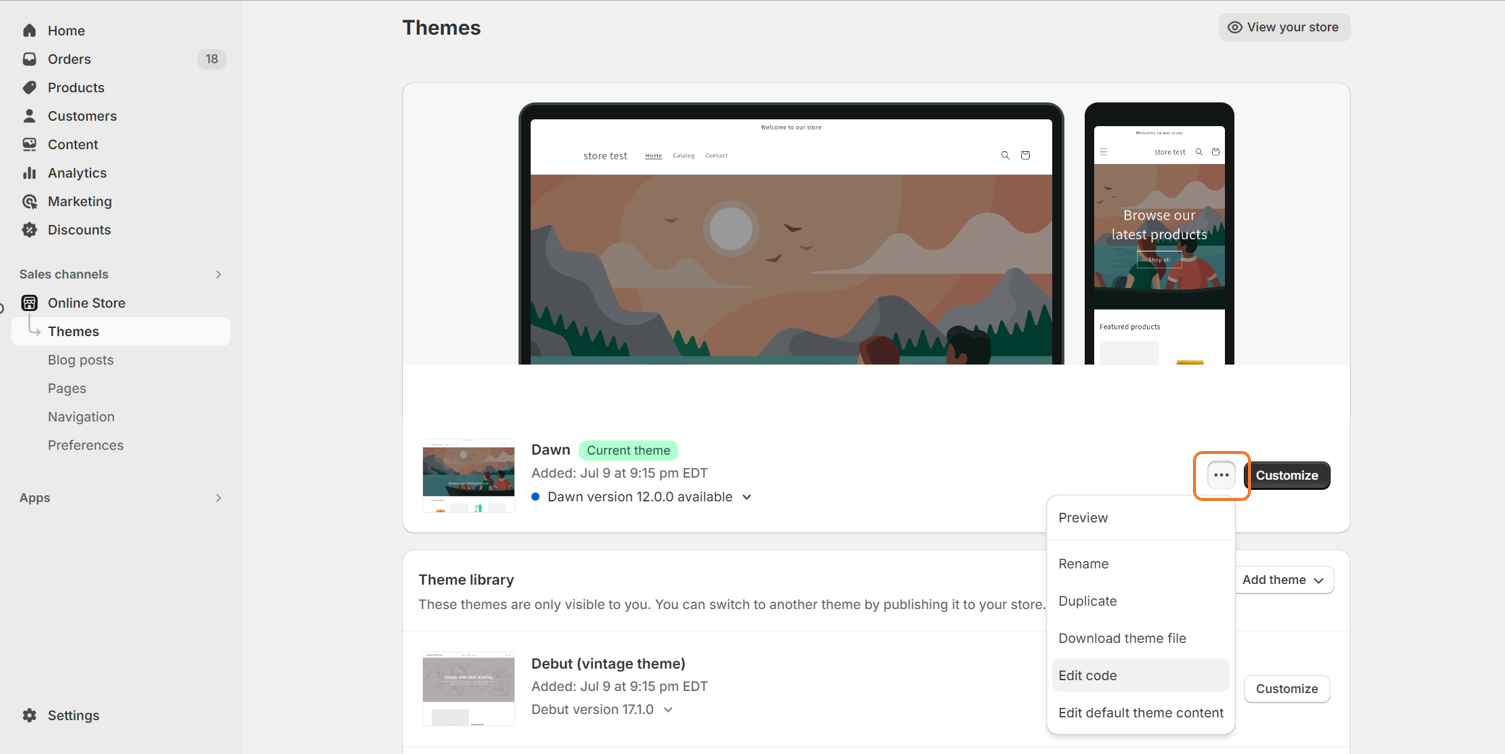
- Navigate to “
footer.liquid” in sections. - Find “humm” on the page (Control+F), highlight the script and delete the code.
<img style="height: 25px; vertical-align: top;" src="{{'humm_payment_tile.png' | asset_url }}" id="humm-logo" alt="humm">- Navigate to Assets, locate the file "humm_payment_tile.png"
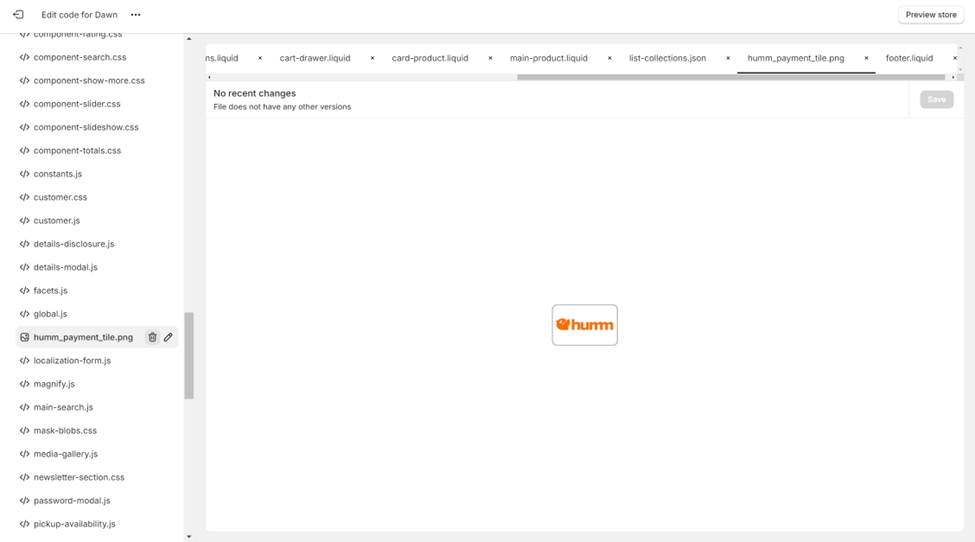
- Click on the trashcan, then confirm the removal of the asset by pressing Delete file
Need help?If you require assistance with the uninstallation or removal of assets, please reach out to us via the Integration Assistance Form and one of our staff will be able to help.
Updated 11 months ago
