SalesForce Integration
In order for you to generate a call-to-action on your invoices for your partners when using SalesForce Integrations, you can follow these easy instructions to create a BidFin Invoice Template.
Integration
In order to implement BidFin's widget onto your SalesForce invoices, there are two options to do so, depending if you have an existing template or need to create a new template.
Existing Template
- Login to your SalesForce Account
- In the App Launcher, search for 'Opera Documents'.
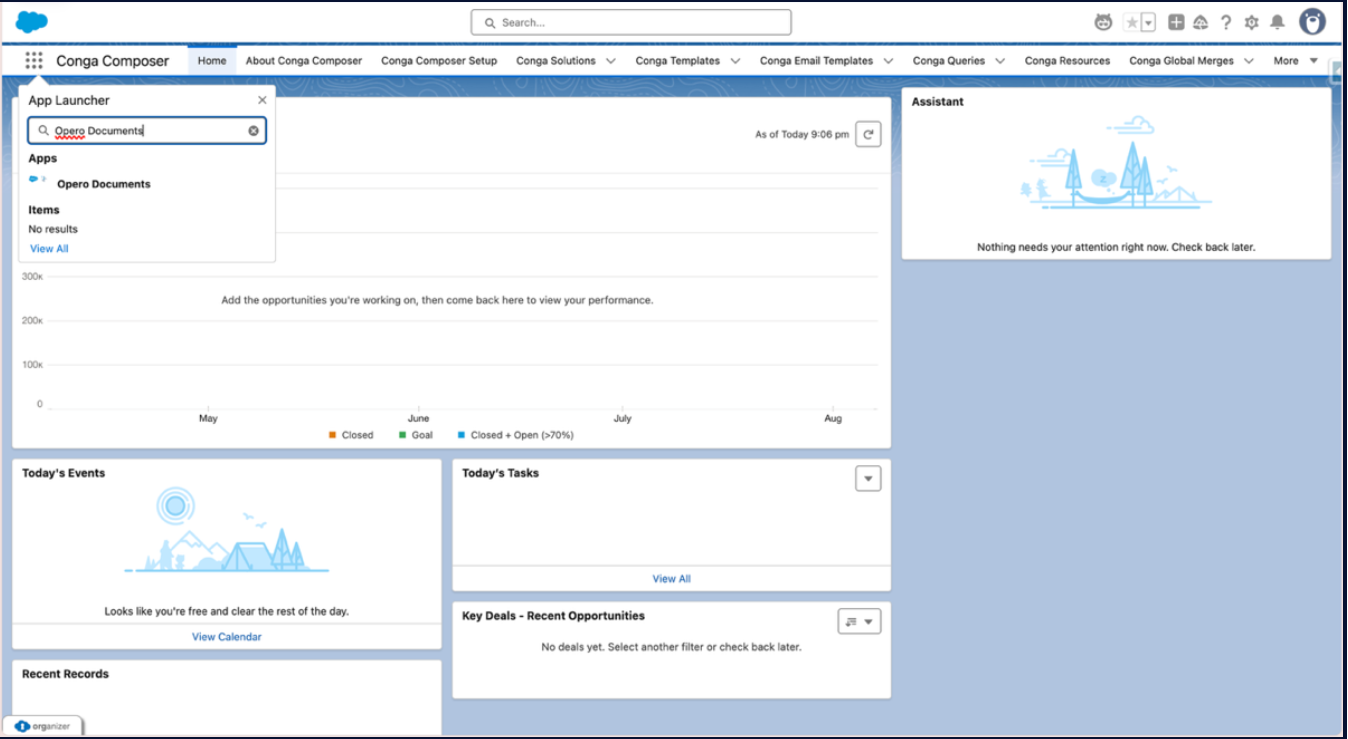
- Open the Document Action existing Record in SalesForce
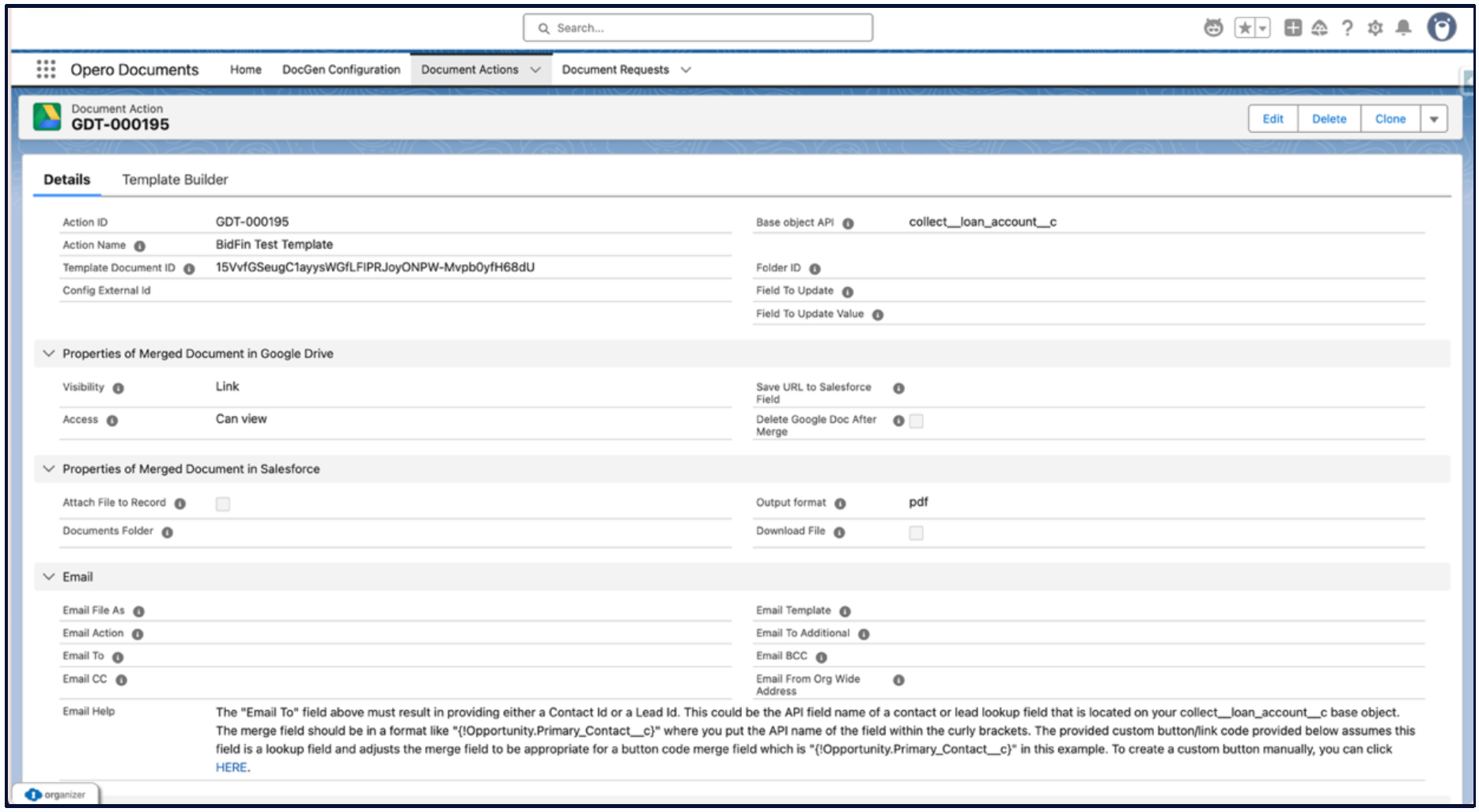
- Go to Template Builder
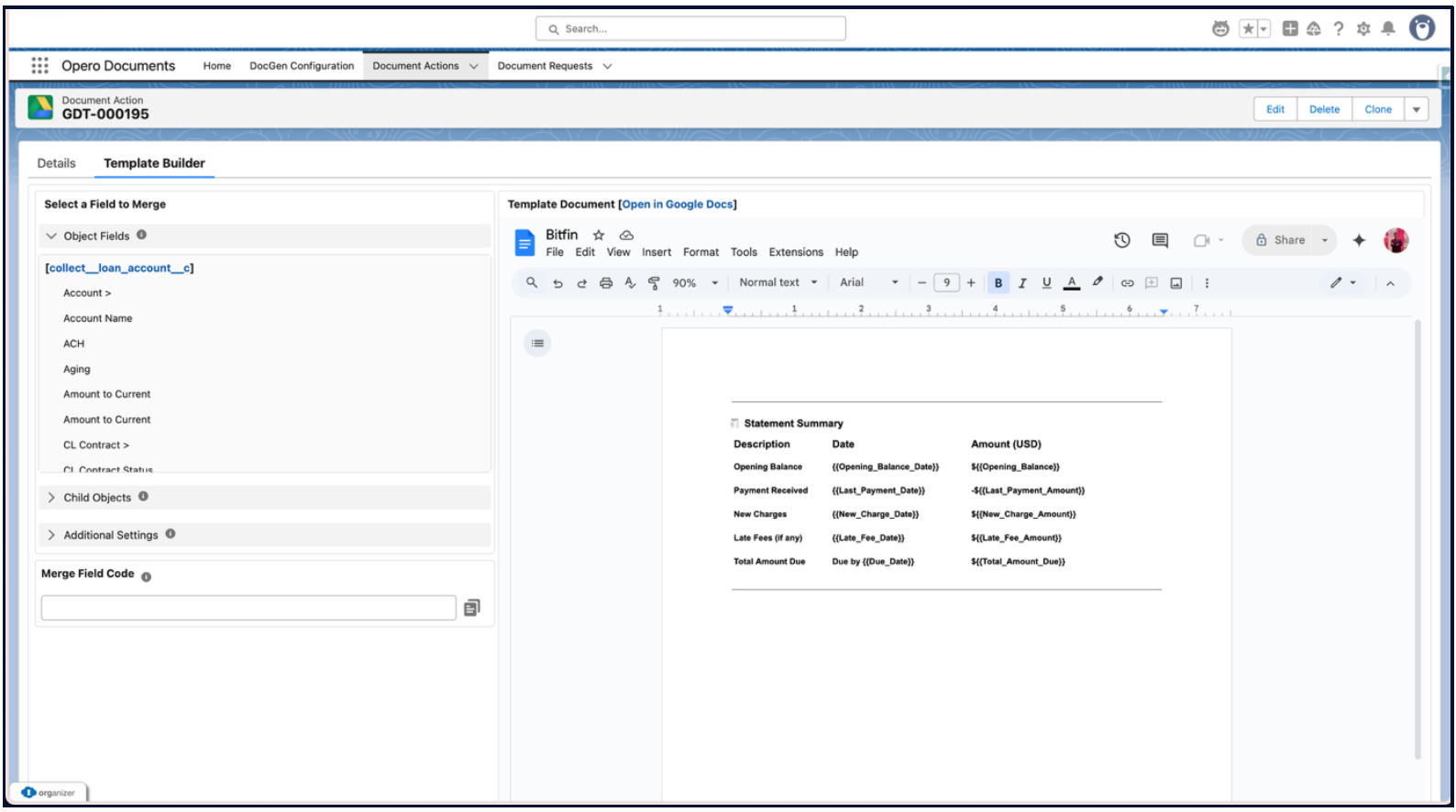
- Copy the branding details from a existing document template and paste it into the Template Builder
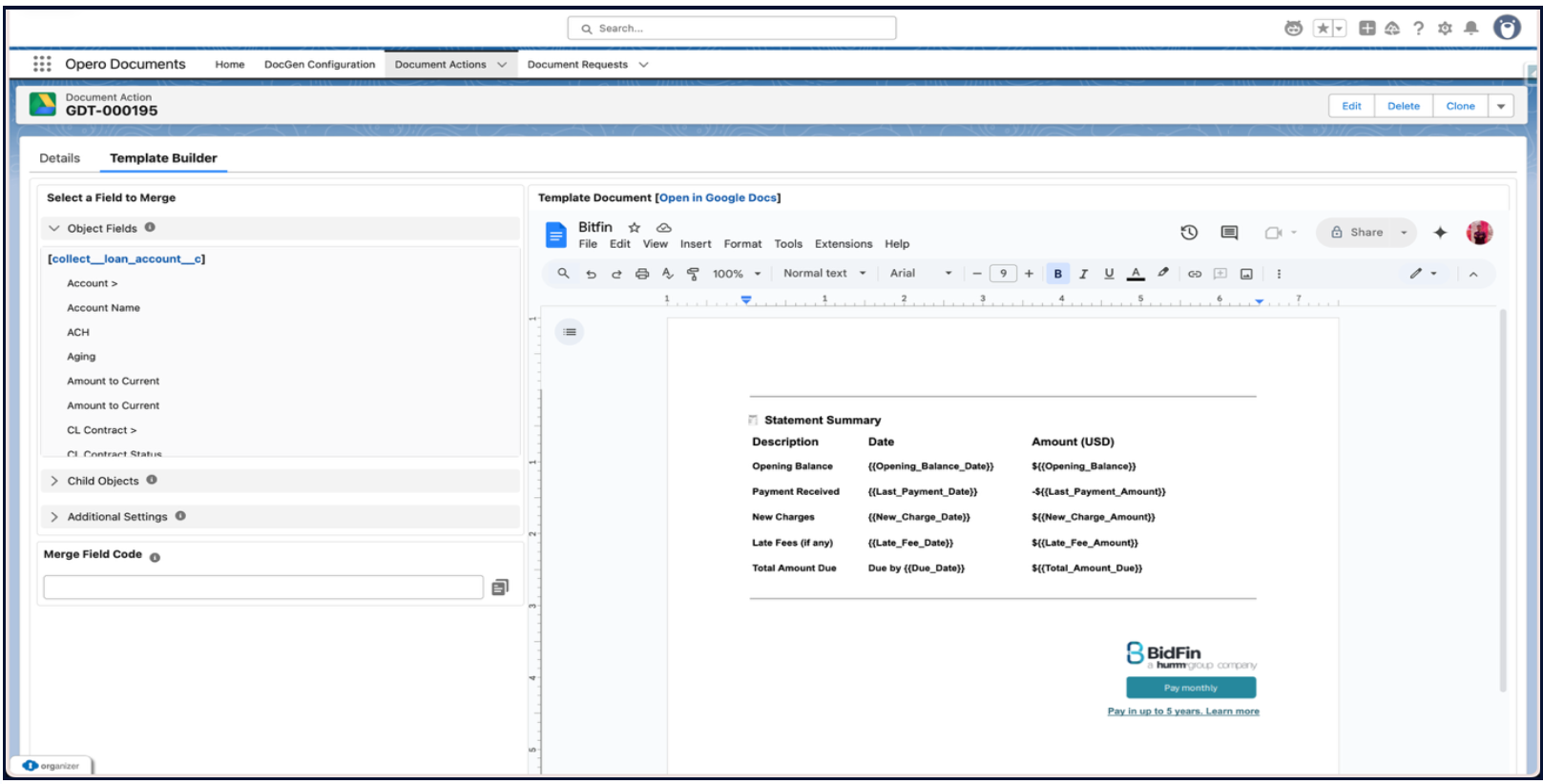
- Right click on the 'Pay Monthly' and click on the 'Insert link'
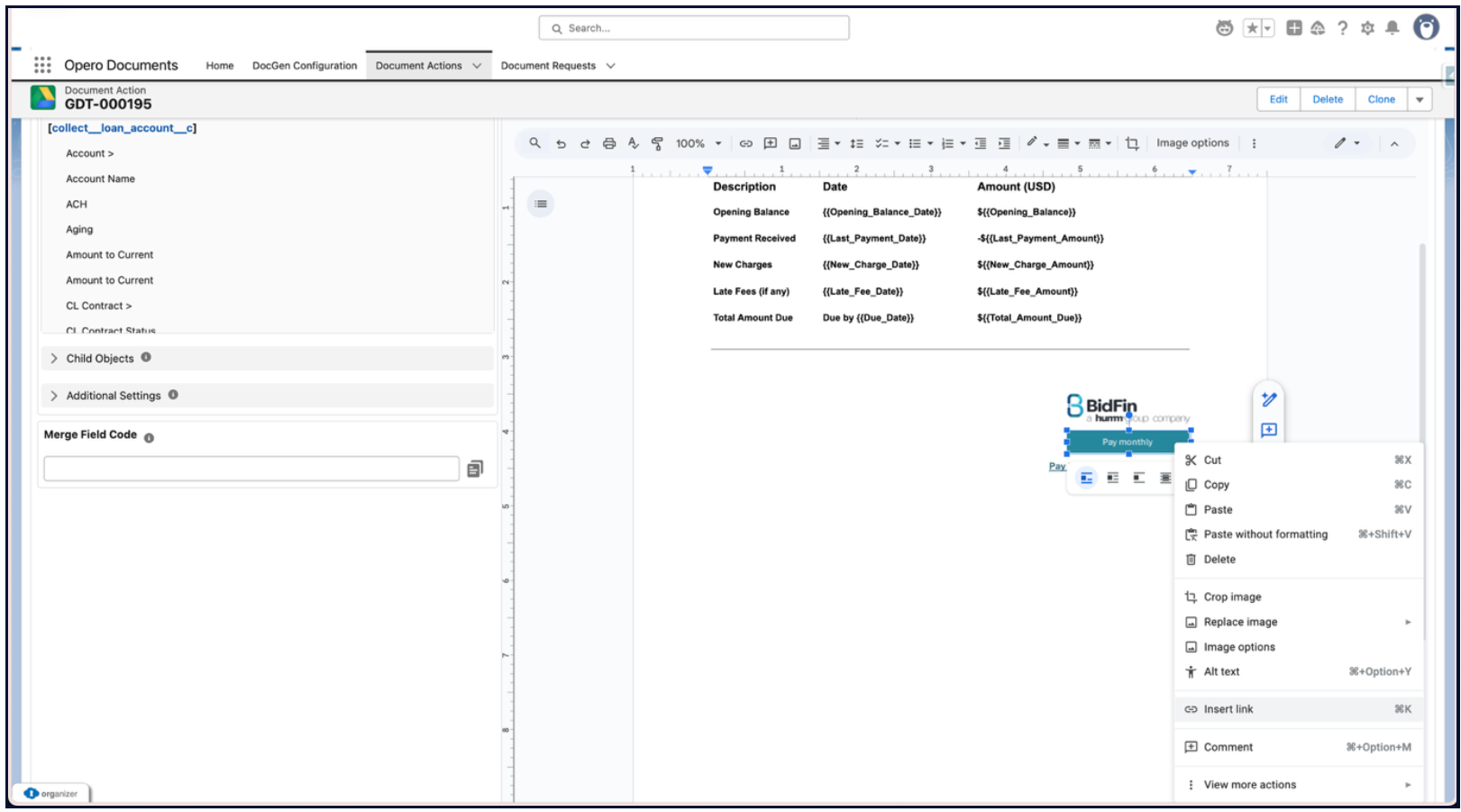
- Add the link into the 'Insert link, then Apply
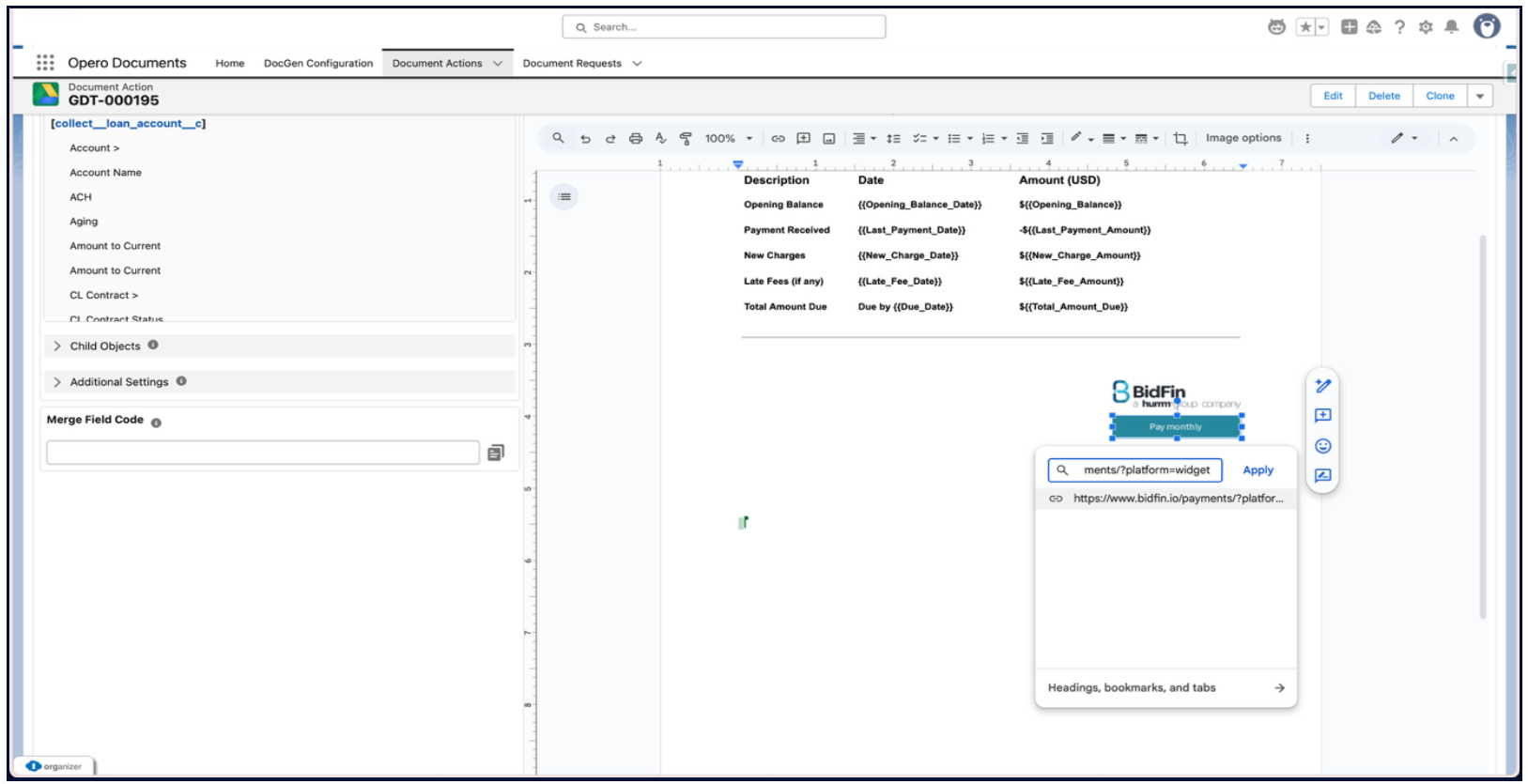
New Template Setup
- Create a BidFin Templates folder in Google Drive
- Create a Word Template in the Google Drive Folder
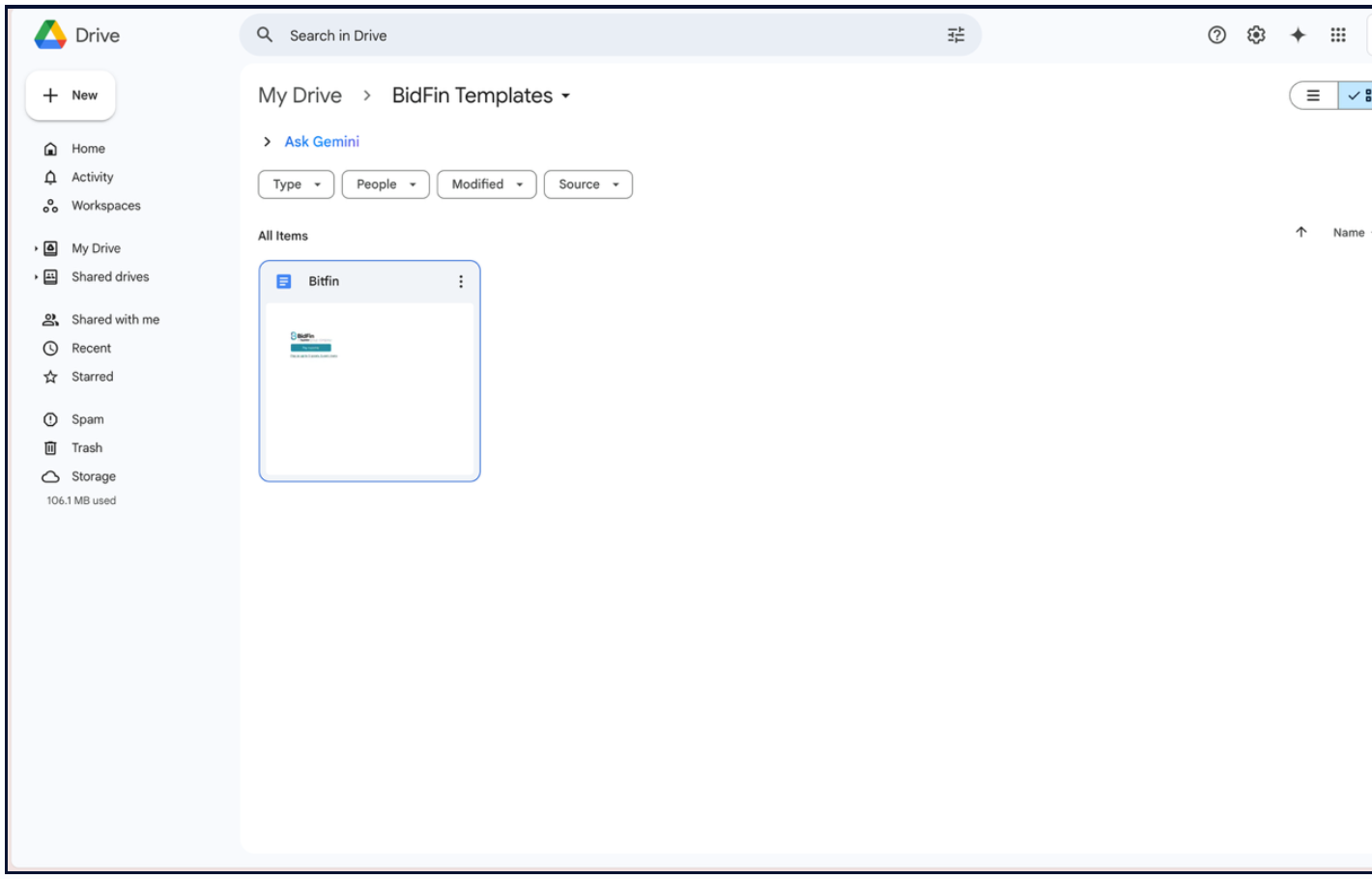
- Add the Branding Details in the Word File
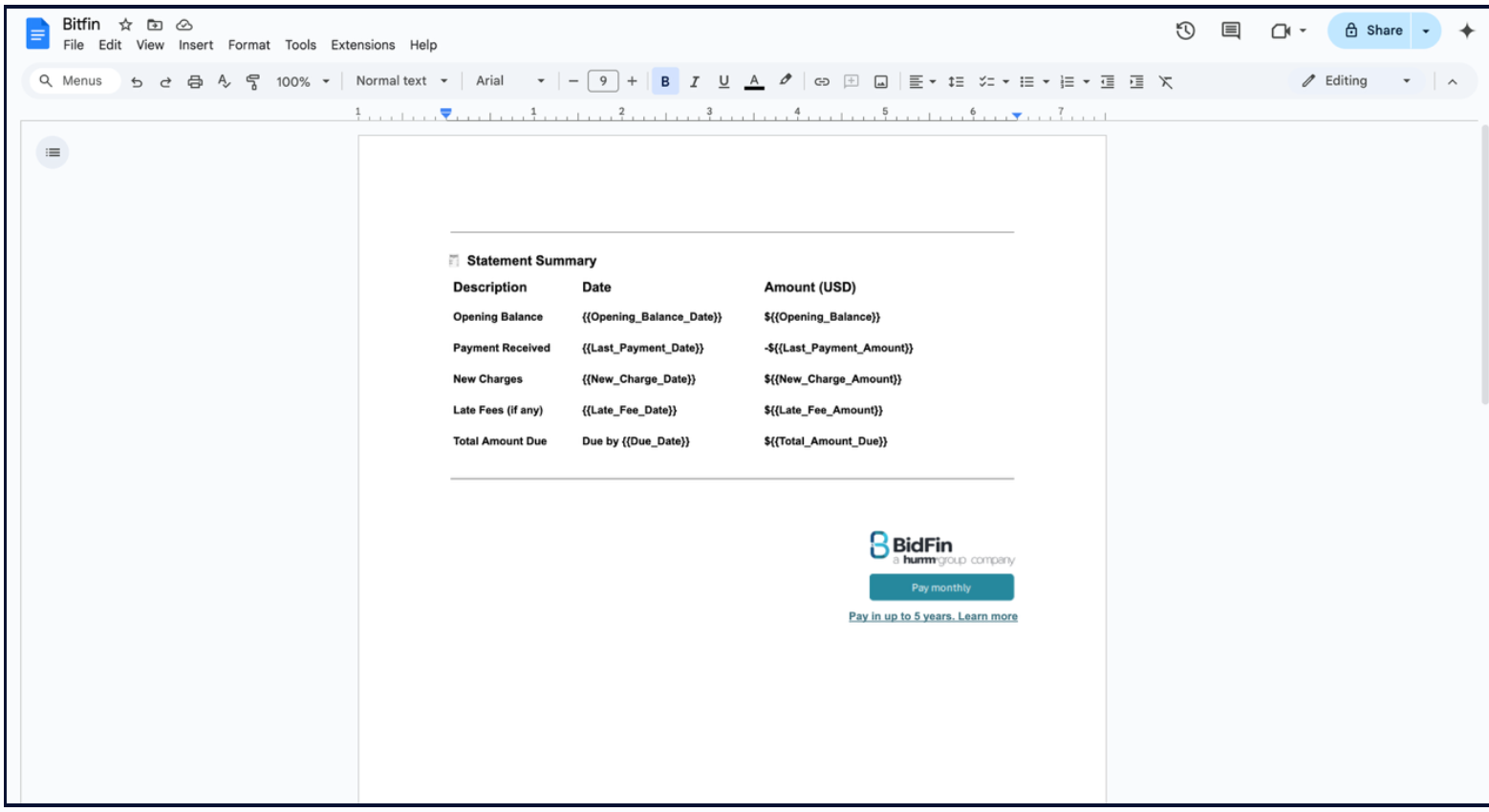
- Login to SalesForce Account
- In the App Launcher search for 'Opero Documents
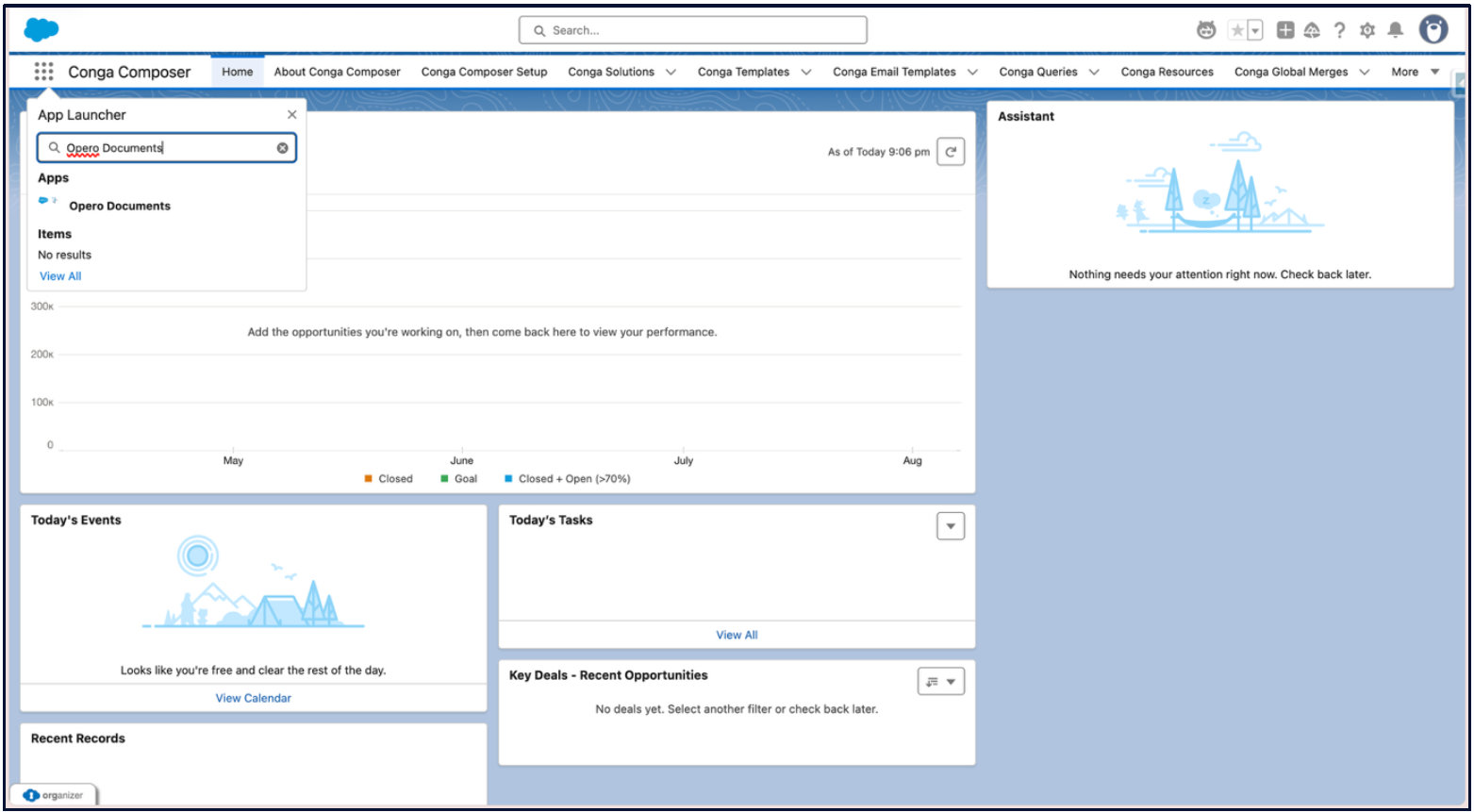
- Go to 'DocGen Configuration' and click on 'Grant Access'
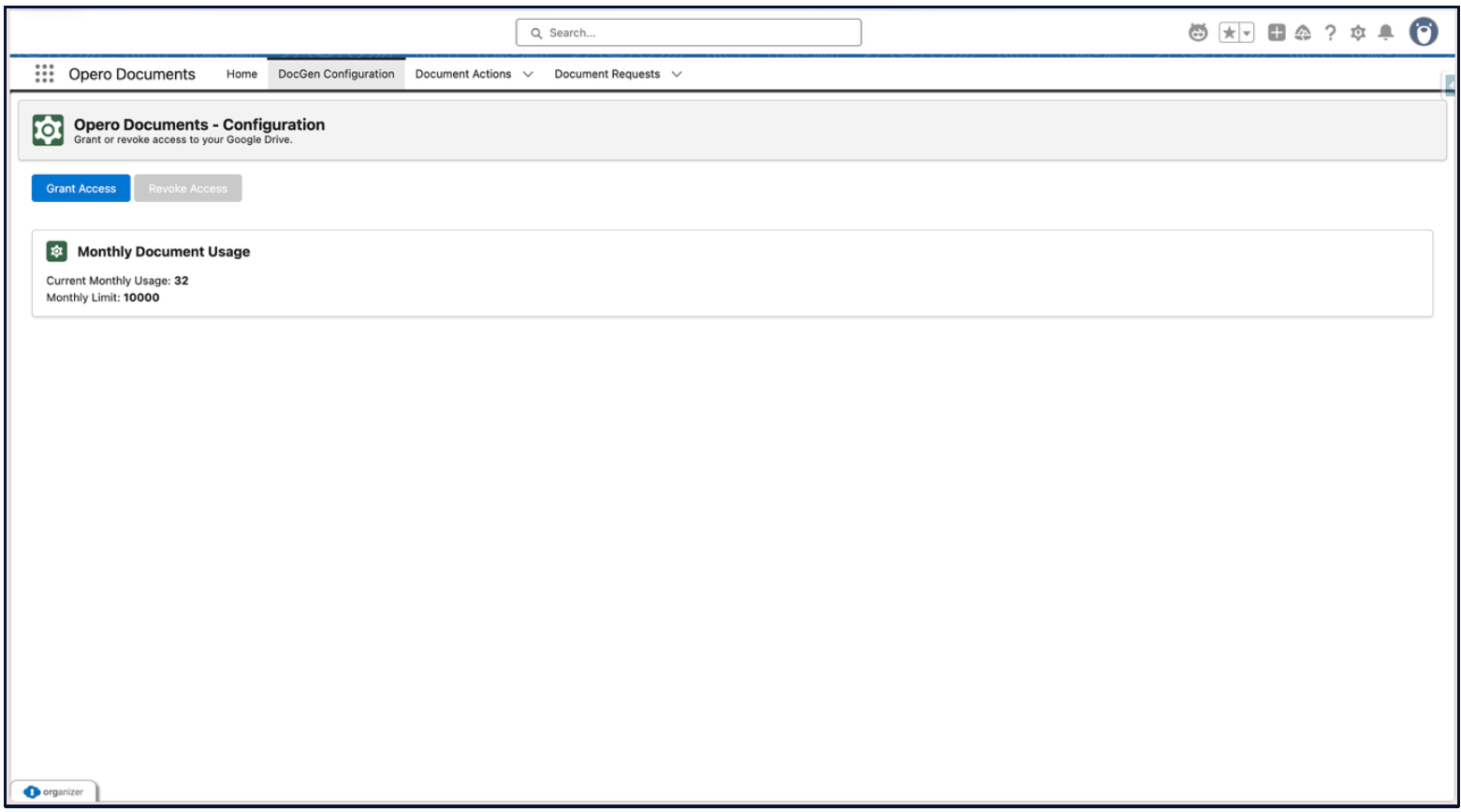
- Once Authorization complete. You can proceed with Document Generation.
- Click on Document Actions and we need to create a 'New Document Action'
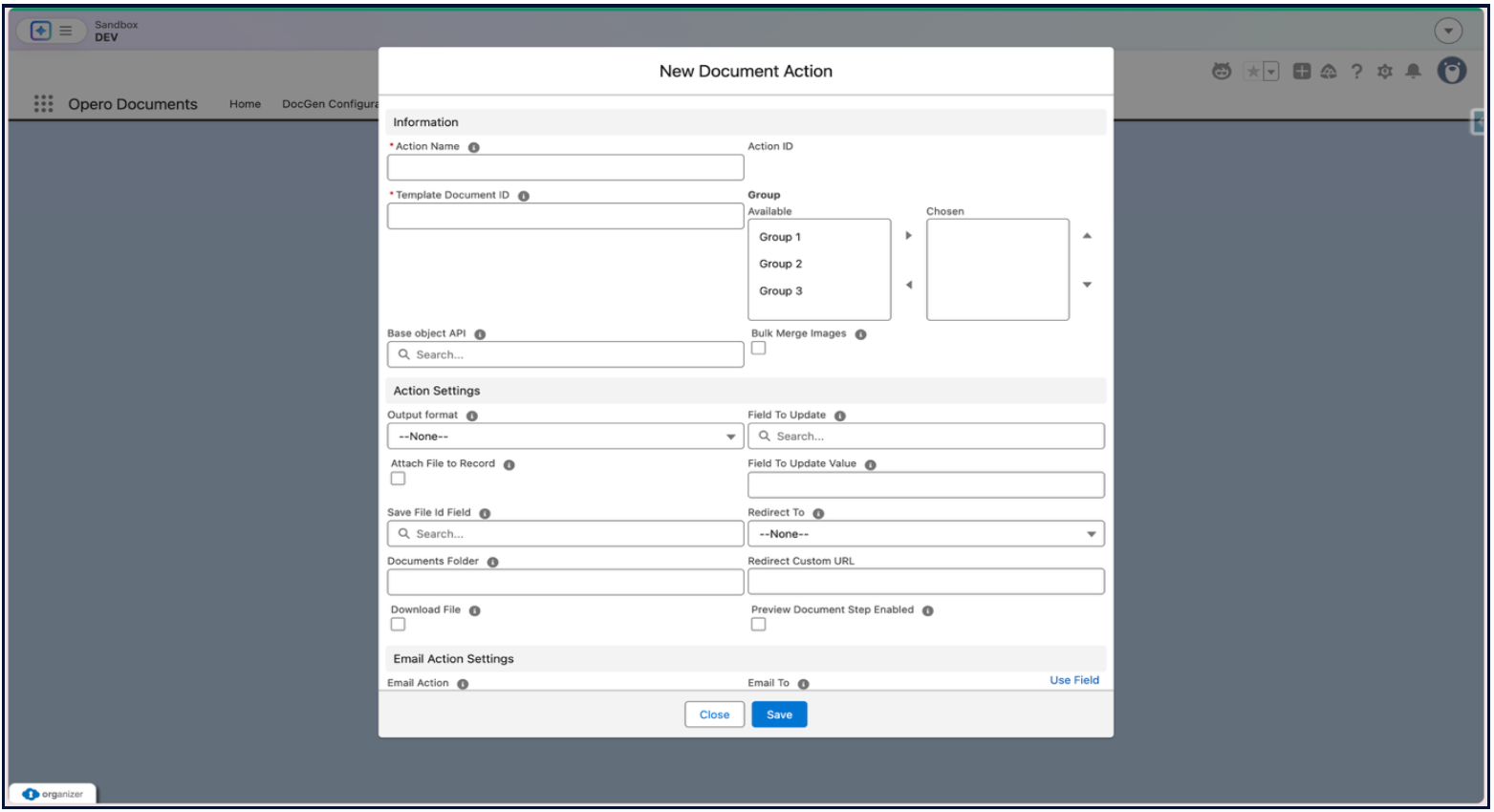
- Fill all the mandatory fields such as 'Action Name' and 'Template Document ID'
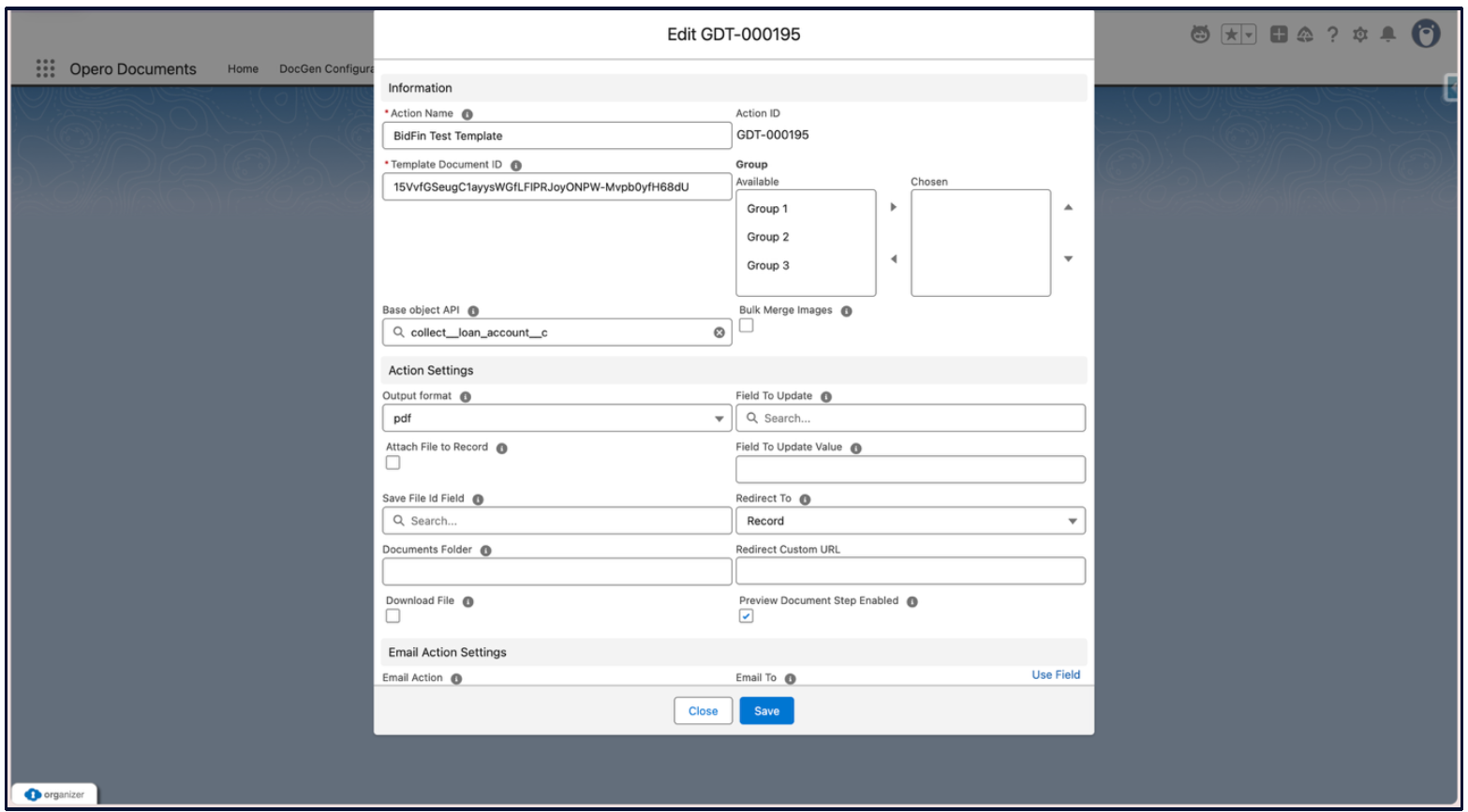
- Open the Document Action Record. And go to the Template Builder. You will be able to view the document with the branding information.
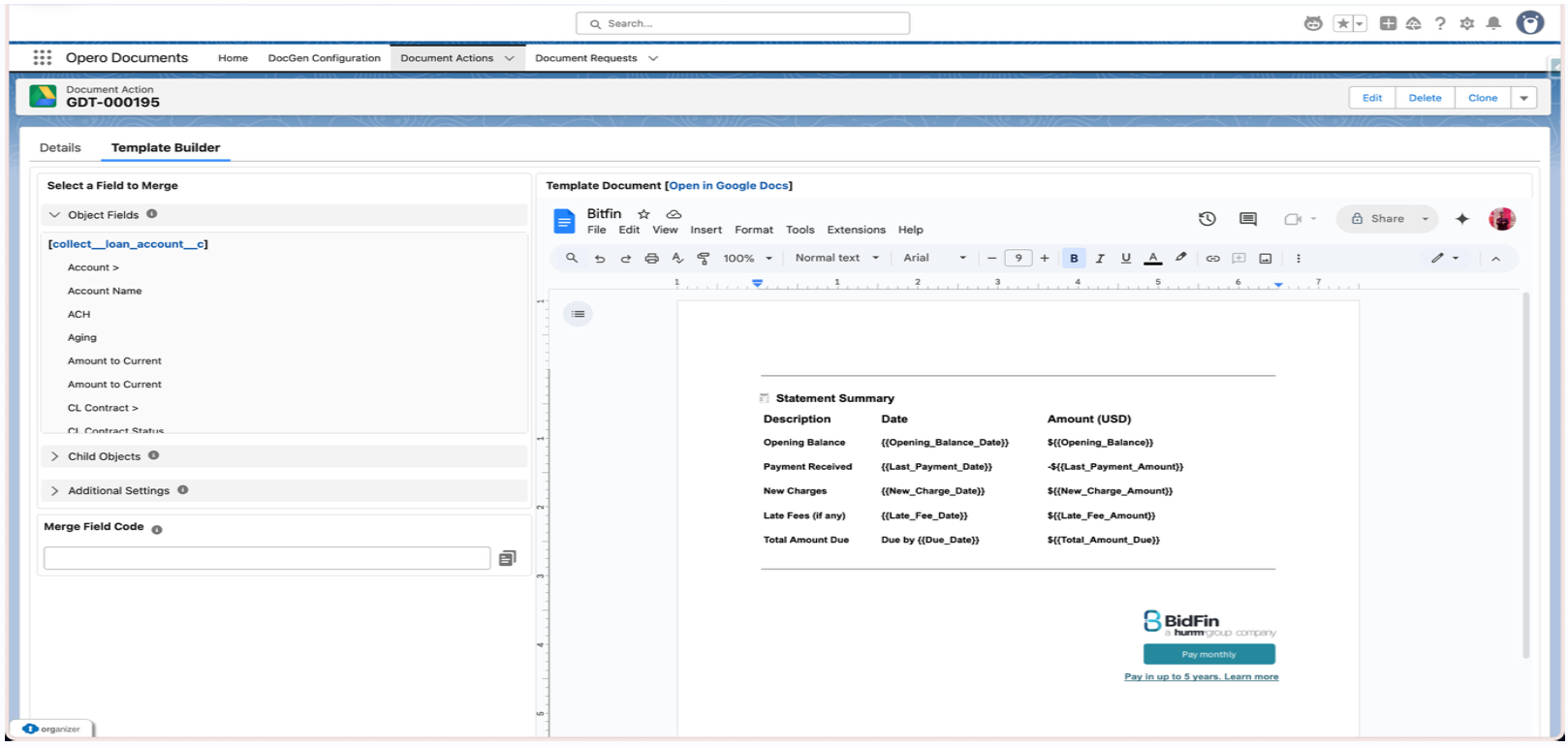
Updated 8 months ago
